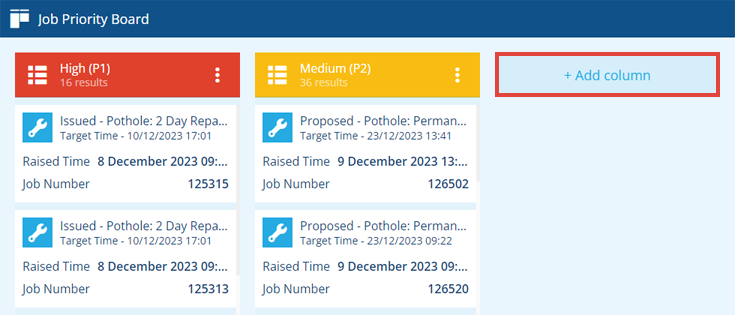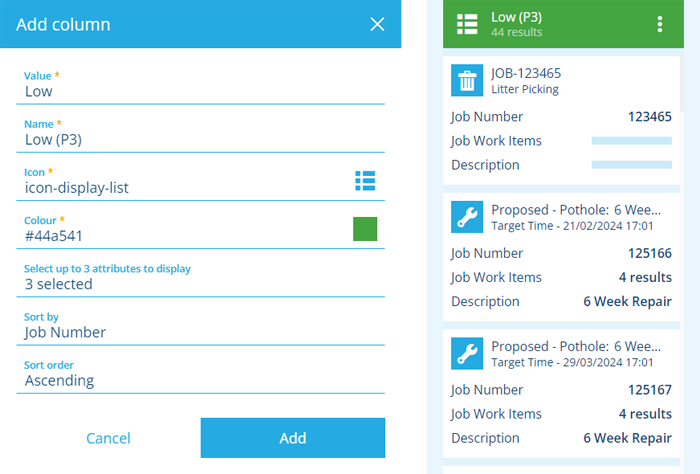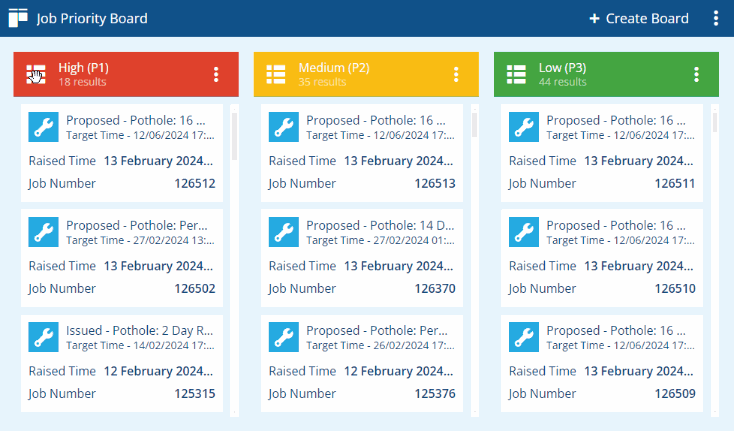Edit the board
Configure board columns and properties
You can edit the current board at any time. If it's a shared board, you must be in its Editors list do so! Any changes you make are saved automatically.
Add a column
To add a column to the board, select + Add column. If the button is offscreen, drag the board's background sideways.
Fill in the following fields as needed:
-
Value * - choose one of the possible item values for the board's Column attribute. The columns's name, icon and colour will be populated automatically based on your choice (but can still be changed).
- Unconnected - choose this value to represent items with no value set!
-
Name * - the title of the column as it appears on the board.
-
Icon * - use the icon picker to change the icon shown in the column header.
-
Colour * - use the colour picker to change the colour of the column header.
These let you override the equivalent board properties for this column only:
-
Select up to 3 attributes to display - each item in the column will display the selected attribute(s). To reorder the attributes, select this field, select X selected and then drag them up/down the list.
-
Sort by - sort the column's items by the chosen attribute.
-
Sort order - sort the column's items in Ascending (A -> Z) or Descending (Z -> A) order.
Select Add to finish. The board will automatically refresh to display the new column.
While you don't have to add a column for every possible value of the Column attribute, be aware that some items therefore won't appear on the board!
Edit and reorder columns
To edit any of the above properties for a column, select its button and choose Edit column .
Reorder columns by dragging their header to another position.
Delete a column
To remove a column from the board, select its button and choose Delete column .
Board properties
To edit any of the board's properties, open the Board Menu in the header bar (top-right) and choose Edit board :
-
Board name * - enter a distinct name that clearly identifies the board. We recommend including the design/interface it applies to and the attribute being tracked.
-
Display items from * - choose the design/interface that the board will apply to.
-
Column attribute * - choose the Link attribute on the design/interface that will be tracked.
-
Filter query - use the AQS Builder to filter the items shown on the board by defining any number of required conditions, e.g. only fetch task items with a particular Status value, only fetch asset items with Geometry located in a specific area. Select to clear the filter.
-
Select up to 3 attributes to display - each item on the board will display the selected attribute(s). To reorder the attributes, select this field, select X selected and then drag them up/down the list.
-
Sort by - sort all board items by the chosen attribute.
-
Sort order - sort all board items in Ascending (A -> Z) or Descending (Z -> A) order.
-
Show empty attributes - if enabled, the board's items will always display the selected attributes, even if they hold no value.
Select Edit to finish and save your changes.