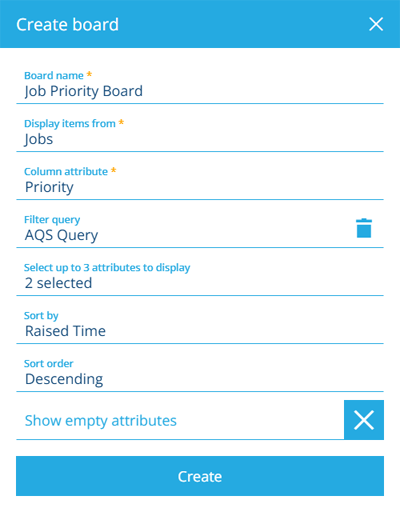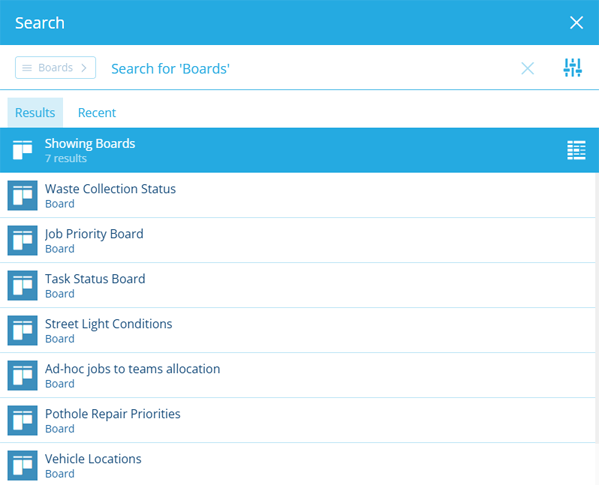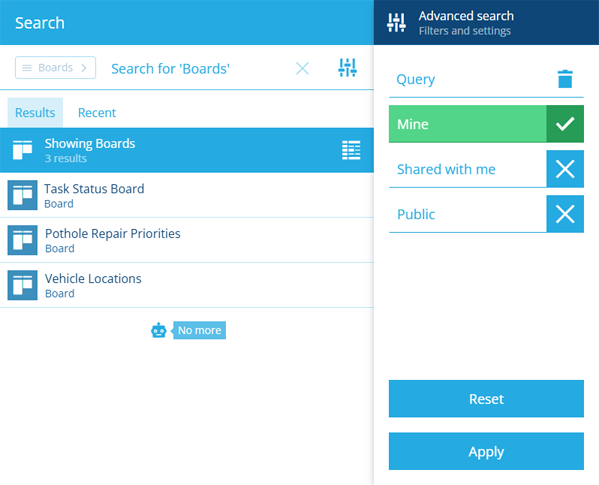Create or open a board
Load a new or existing board
To get started, either create a new board or open an existing one. Feel free to create or open another at any time! If the current board has any unsaved changes, you'll be prompted to save before continuing.
You can create any number of boards for yourself. However, keep in mind that your subscription has a total limit! You can also share your boards with some or all of the users in your company database.
To set a default board that opens automatically when the app opens, select Settings in the left panel.
Create a board
Select Create Board in the top-right corner. Fill in the following fields as needed:
-
Board name * - enter a distinct name that clearly identifies the board. We recommend including the design/interface it applies to and the attribute being tracked.
-
Display items from * - choose the design/interface that the board will apply to.
-
Column attribute * - choose the Link attribute on the design/interface that will be tracked.
-
Filter query - use the AQS Builder to filter the items shown on the board by defining any number of required conditions, e.g. only fetch task items with a particular Status value, only fetch asset items with Geometry located in a specific area. Select to clear the filter.
-
Select up to 3 attributes to display - each item on the board will display the selected attribute(s). To reorder the attributes, select this field, select X selected and then drag them up/down the list.
-
Sort by - sort all board items by the chosen attribute.
-
Sort order - sort all board items in Ascending (A -> Z) or Descending (Z -> A) order.
-
Show empty attributes - if enabled, the board's items will always display the selected attributes, even if they hold no value.
Select Create to finish. You can then edit the board to add columns to it.
If you're unable to create a board, your subscription may have reached its limit. Consider deleting boards that are no longer needed or contact Support for assistance.
Open a board
To open an existing board, select Open Board in the top-left corner. Alternatively, select Search in the white header bar.
By default, the Search window displays all the boards available to you. Depending on your last search, you may need to select the button beside the search box and choose the Boards category to see them. To search the available boards, enter one or more terms into the search box, and then press the Enter key.
Browse the following search tabs:
-
Results - boards that match your search terms and settings.
-
Recent - things you've recently viewed across the Asset Apps, including boards, items and other features.
-
Favourites - things you've added to your personal list of favourites.
Select a result to open it. To open it in a new browser tab, use middle-click or Ctrl-click.
To learn more about searching for boards and other things, see Search.
Filter results
To refine your search results, select Advanced search beside the search box. You can use these settings to filter the resulting boards in various ways.
Only show boards which:
-
Query - meet the conditions of a custom query created with the AQS Builder. Configure the root node to filter board items by their collection. Add any number of logical and conditional nodes to the query to filter the resulting boards accordingly.
-
Mine - were created by you.
-
Shared - are shared specifically with you.
-
Public - are shared with everyone in your company database.
Select Apply to filter the results according to your settings. To clear these settings (but not the search box), select Reset.