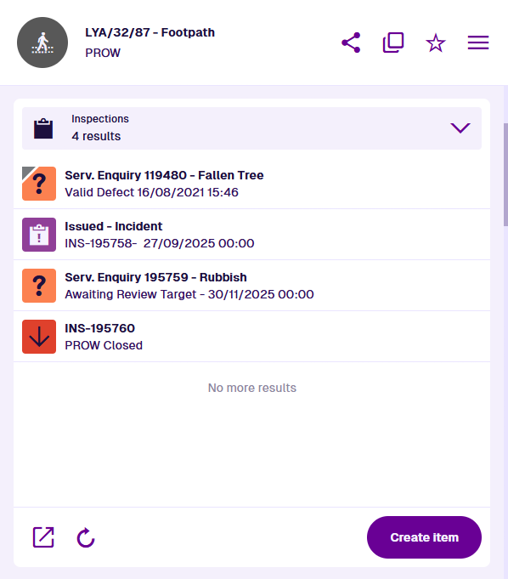Inspections section
Condition assessments
Use inspections to plan and perform investigations of your organisation's assets. Record the state of an asset's condition by filling in data fields, answering yes/no to pre-defined questions and attaching photos from your device. Inspections can discover defects, which can then be fixed with jobs. To learn more, see Inspections in Asset Classic.
While inspections are typically registered against asset items, they can also be registered against other activity items, e.g. an inspection may be needed to confirm a defect or verify that a job was completed satisfactorily.
When viewing an item's details, the Inspections section lists any past, present and future inspections related to it.
Select an inspection item to open it and view its details. To return to the original item, use the breadcrumbs to navigate backwards, or use your browser's back button.
Section actions
To open the listed inspections in another Asset App, select Open with at the bottom and choose one of the following:
-
Data Explorer - list the inspections in the Data Explorer app, where you can view their attribute values, filter and sort them, and perform bulk actions on them.
-
Maps - display the inspections within a temporary layer in the Maps app.
To refresh the section's contents, select Refresh.
Create
To start creating a new inspection, select Create item at the bottom of the section. The Item Creator will appear with suggested defect designs to use. Select one to continue or select New to choose another.
The new inspection will automatically have the current item added to its Parents. It may also inherit the current item's geometry, depending how the chosen design is configured.
To learn more, see Create an item.