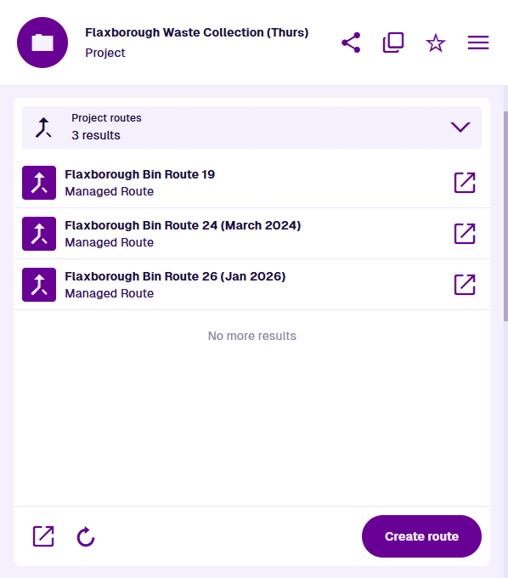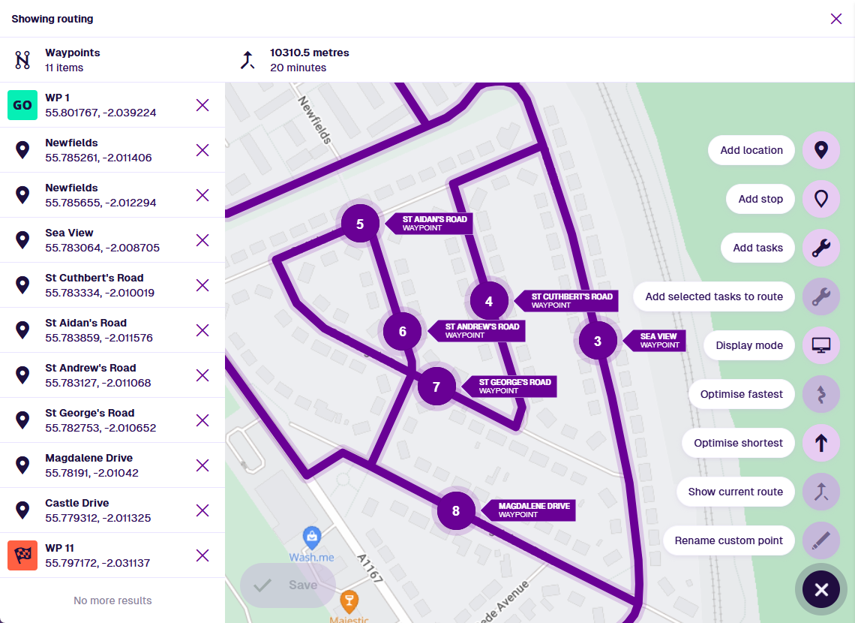Routes section
Optimise travel between tasks in a project
If you have a batch of related inspections or jobs (e.g. waste collections for a given area), consider adding them to a project for easier task management. The entire project can be assigned to a team and closing the project will automatically close all the tasks within it. To learn more, see Projects in Asset Classic.
This gives you the ability to plan optimised routes between the locations of the project's tasks! Set the desired task order and the fastest/shortest route between them will be calculated. Workers using Alloy Mobile can receive the route and use it to navigate, optimising their time and fuel efficiency.
When viewing a project's details, the Routes section lists any routes that have been created for it.
Select a route item to open it and view its details. To return to the original item, use the breadcrumbs to navigate backwards, or use your browser's back button.
The Routes section only appears for project items.
Section actions
To open an existing route in the Routing Editor, select the route's Open with button. This provides a visualisation of the route in a new browser tab, where you also edit the route as needed.
To open the listed routes in another Asset App, select Open with at the bottom and choose one of the following:
-
Data Explorer - list the routes in the Data Explorer app, where you can view their attribute values, filter and sort them, and perform bulk actions on them.
-
Maps - display the routes within a temporary layer in the Maps app.
To refresh the section's contents, select Refresh.
Create a route
To create a new route for the project:
-
Select Create route at the bottom of the section.
-
Enter a distinct Name that clearly identifies the route and select Next.
-
Use the Routing Editor to select the project tasks you want to visit. You can also add any other location waypoints or rest stops along the way.
-
To plot an optimised route between the selected waypoints, open the bottom-right Menu and choose one of the following:
-
Optimise fastest - find the quickest path between the waypoints in their current order, based on road data.
-
Optimise shortest - reorder the waypoints to minimise overall travel distance.
-
-
Select Save to finish and close the Routing Editor. Alternatively, select to discard the new route.