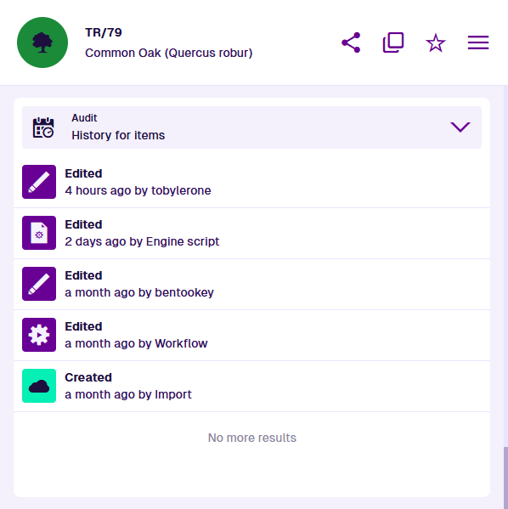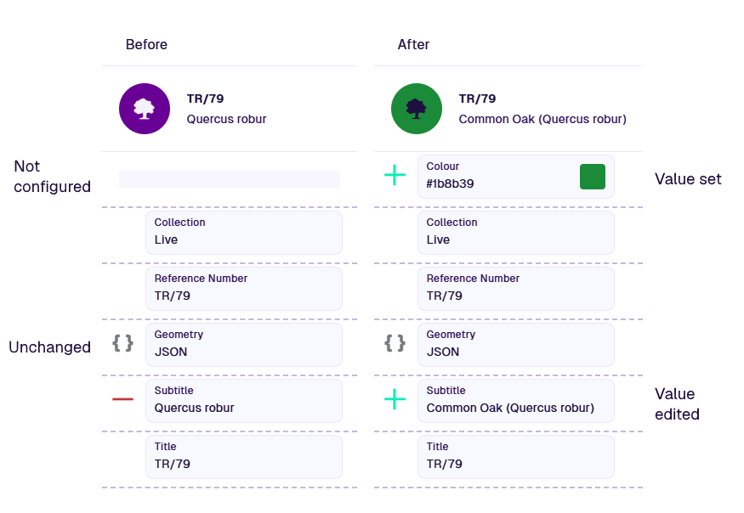Audit section
See the item's history
When viewing an item's details, the Audit section displays the item's history of changes.
See how the item was created and view the details of every subsequent edit. Each event in the log provides a visual depiction of the changes, when the changes were made, and who made them.
View event details
Select an event for a detailed breakdown of exactly what was changed. This provides a side-by-side comparison of the item's attribute values, before and after the event. You can see empty attributes that were populated, attribute values that were changed, and populated attributes that were cleared.
Hover over truncated attributes to see the full value in a tooltip. Select code attributes (e.g. Geometry JSON) to see their full values in a separate window. Double-select any attribute to copy its value to your device's clipboard, so you can paste it elsewhere.
Use the and buttons to cycle between open events. To close the event view, select in top-right corner.
System events
The audit log also records when the item was created or edited by system processes:
-
Auto increment - one or more Number attributes were set automatically, based on an incrementing counter.
-
Clone - the item was created by cloning another item. The subsequent edit event records any changes that were specified during the cloning process.
-
Engine script - the item was modified by a background engine process, e.g. copy geometry from parent asset during defect creation, populate empty Completion Time during job completion.
-
Import - the item was created or edited during a data import.
-
Workflow - the item was created or edited by the actions of a workflow. To see the details of what happened during that workflow, select the event, select in the bottom-right corner and choose Open workflow log. To learn more, see Workflow logs.
Retention period
By default, all audit log events are stored indefinitely (this may change in future).
However, you may prefer to set a rolling retention period, where events are deleted automatically after a number of days. This can be useful for saving storage space.
To set your audit log retention period, please contact Support to request the change.