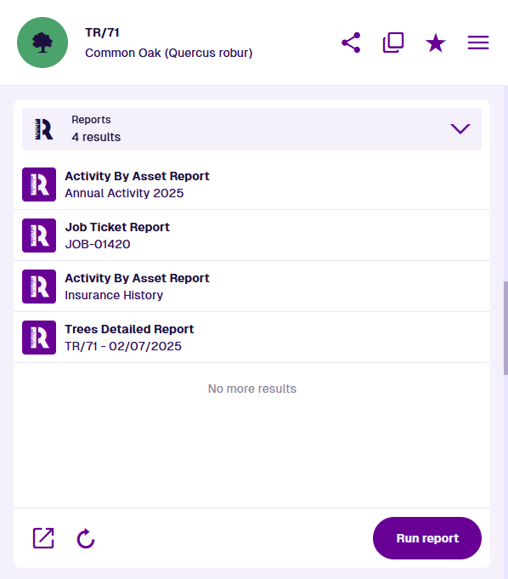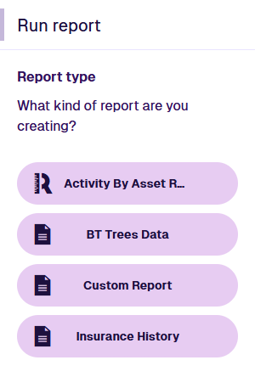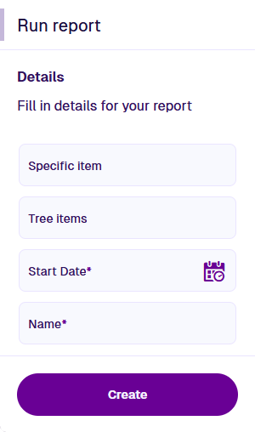Reports section
View generated report items
Use reports to capture a snapshot of your asset management data and present it in a format that's easy to read and understand. You can create custom report types or use the included system reports, e.g. Job Ticket Report. When a report is run, data is collected from its sources and compiled into one or more documents, which can then be downloaded to your device. To learn more, see Reports in Asset Classic.
When viewing an item's details, the Reports section lists any reports involving the current item as a data source, or that were run directly from it.
Select a report item to open it and view its details. You can then use its Report Documents section to download its document files. To return to the original item, use the breadcrumbs to navigate backwards, or use your browser's back button.
To support reports, the item's design must implement the Items with Reports interface.
Section actions
To open the listed reports in another Asset App, select Open with at the bottom and choose one of the following:
-
Data Explorer - list the reports in the Data Explorer app, where you can view their attribute values, filter and sort them, and perform bulk actions on them.
-
Maps - display the reports within a temporary layer in the Maps app.
To refresh the section's contents, select Refresh.
Run report
To run a report on the current item:
-
Select Run report at the bottom of the section.
-
Choose from a list of available report types. These either apply to the item's design or are item-level reports designed to operate on just one item.
-
The report's data sources will be displayed. These determine what data will be included in the report. Some fields may be pre-populated by the report's author, some may need filling in by you. Those marked with an asterisk * require a value to continue!
Edit the data sources as needed, by entering text or selecting values with a picker. For AQS data sources, select the field to edit the query in the AQS Builder.
Supply a meaningful Name for the report item that will be generated.
NoteSome data sources may act as a parameter for other data sources. In the example below, the Installed Date data source is used to filter the items returned by the Street Light items data source above it.
-
Select Create to queue the report for processing. The generated report item will be displayed in the right panel with a Status of Running.
While reports typically process in minutes, complex ones involving lots of data can take significantly longer. We will email you the download link when it's ready, so feel free to close your browser and come back later!