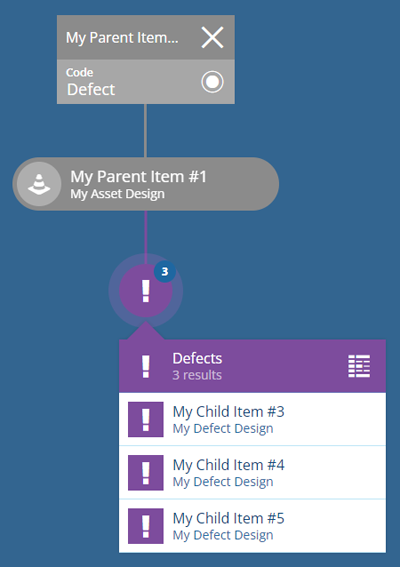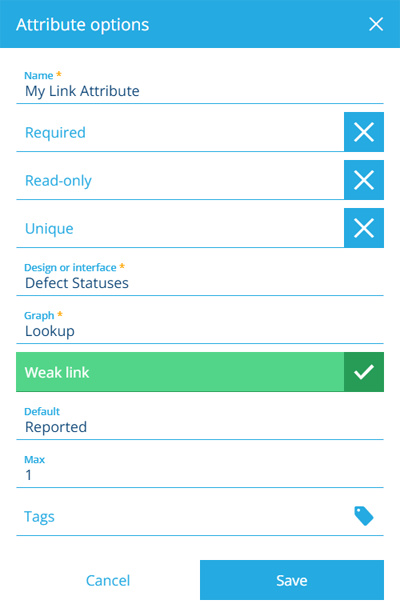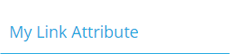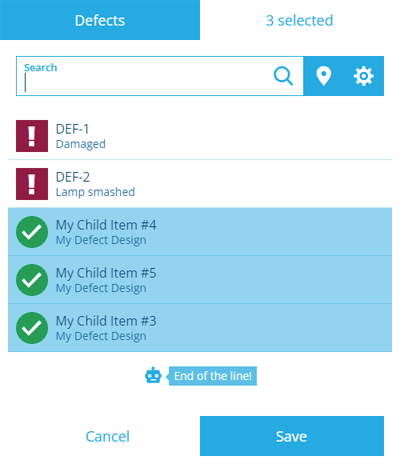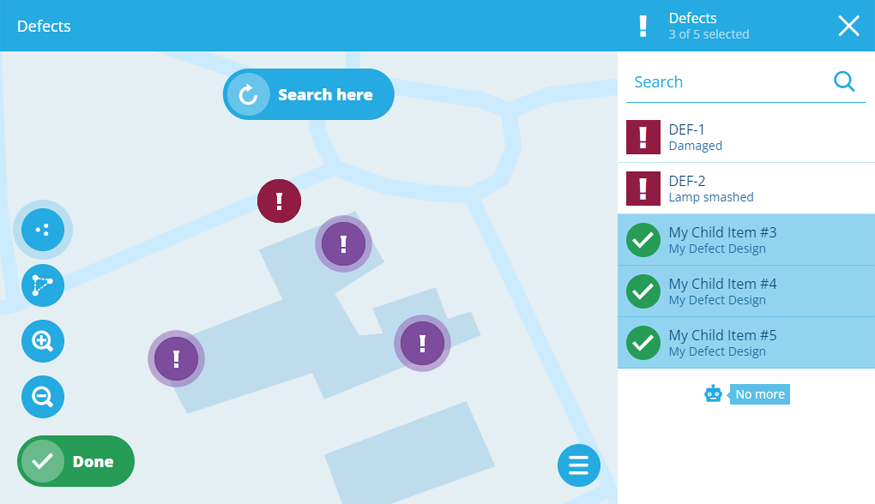Link attribute
Store links to items
A Link attribute can reference one or more items of a specific design/interface by storing each item's ID, e.g. 6758a550ff1c5166ca70d673.
This lets you define relationships between designs/interfaces and link their items together. The item containing the Link attribute is considered the parent and the stored items are its children. You can navigate from a parent item to a child item and vice versa!
For example, this is how assets and defects are linked together. By default, all asset items have a Defects attribute, which can link to items of any design that implements the Defects interface.
Configuration
When adding or editing a Link attribute on a design/interface, you can configure the following properties. These determine how the attribute will behave when users populate its value on corresponding items.
-
Name * - enter a distinct name that clearly identifies the attribute.
-
Required - if enabled, the attribute will need to be populated with a value before the item can be saved. It can't be left blank!
-
Read-only - if enabled, the attribute can only be populated when creating items. It can't be edited later!
-
Unique - if enabled, the attribute won't accept a value that's already stored in the same attribute on another item of this design/interface.
-
Design or interface * - choose the type of items the attribute can link to. This can be the same design/interface that the attribute is defined on, e.g. all job items contain a Related Jobs attribute that can reference other job items.
-
Graph * - choose the item graph type that linked items will appear on.
- Default value - the attribute will automatically be populated with this value, which can usually be changed before saving (unless it's Read-only or excluded from an item form).
-
Weak link - if disabled, the attribute will become Strong. This means, when an item is removed, any child items referenced by this attribute will also be removed! However, child items may always be cloned, regardless of this property.
-
Max - limit the number of items the attribute can link to.
-
Tags - use the Tag Manager to select a custom tag or relevant system tag.
Populate the attribute on items
When creating or editing an item, select the attribute to choose one or more items of the configured design/interface using the item picker or map picker.