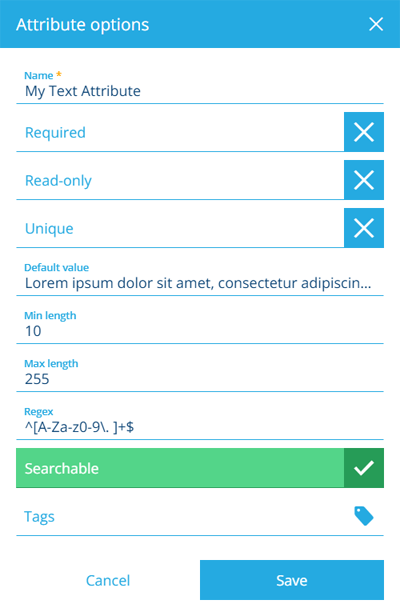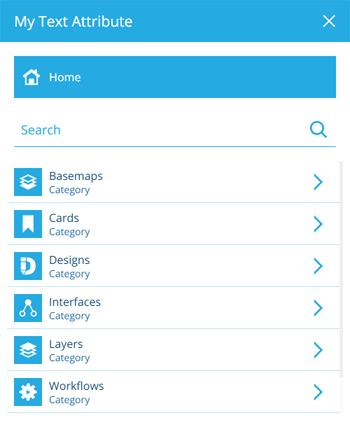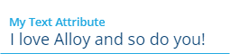Text attribute
Store a string of text
A Text attribute can store a single text string containing any number of characters.
Configuration
When adding or editing a Text attribute on a design/interface, you can configure the following properties. These determine how the attribute will behave when users populate its value on corresponding items. These determine how the attribute will behave when users populate its value on corresponding items.
-
Name * - enter a distinct name that clearly identifies the attribute.
-
Required - if enabled, the attribute will need to be populated with a value before the item can be saved. It can't be left blank!
-
Read-only - if enabled, the attribute can only be populated when creating items. It can't be edited later!
-
Unique - if enabled, the attribute won't accept a value that's already stored in the same attribute on another item of this design/interface.
- Default value - the attribute will automatically be populated with this value, which can usually be changed before saving (unless it's Read-only or excluded from an item form).
-
Min length - the attribute won't accept text with fewer characters than this. If left blank, this is effectively 0.
-
Max length - the attribute won't accept text with more characters than this. If left blank, text is only constrained by database limitations (roughly 16 million characters).
-
Regular expression - the attribute will only accept text that matches the supplied regular expression, e.g. to block special characters, enter
^[A-Za-z0-9\. ]+$ -
Searchable - if disabled, the attribute will be excluded from all searches and AQS queries. Useful for storing sensitive data!
CautionThis can only be disabled when adding an attribute. It can't be changed later!
-
Tags - use the Tag Manager to select a custom tag or relevant system tag.
Available system tags
-
Barcode - the attribute will be rendered as a scannable barcode in Alloy Mobile.
-
Colour - the attribute will be treated as a hexadecimal colour code, e.g.
#25aae1. It will display a preview and open the colour picker when selected. -
Email - the attribute will be treated as an email address.
-
FeatureCode - the attribute will be treated as an Asset Management feature code, e.g.
designs_bollards. It will display the feature's name and open a picker when selected, letting you browse the feature objects in your company database.
-
Icon - the attribute will be treated as an Asset Management icon code, e.g.
icon-bench. It will display a preview and open the icon picker when selected. -
Image - the attribute will be treated as an image URL and will display the image if valid.
-
Phone - the attribute will be treated as a phone number.
-
Svg - the attribute will be treated as a SVG URL and will display the SVG if valid.
-
Url - the attribute will be treated as a web URL and will display a button that opens the link in a new tab.
-
Username - the attribute will be treated as an Asset Management username.
-
Populate the attribute on items
When creating or editing an item, select the attribute to start typing directly into it. You can also paste in text from elsewhere.