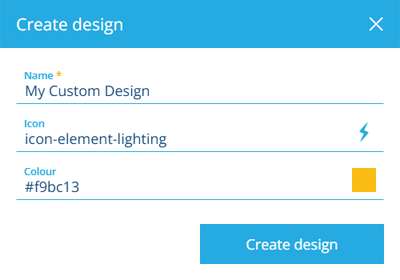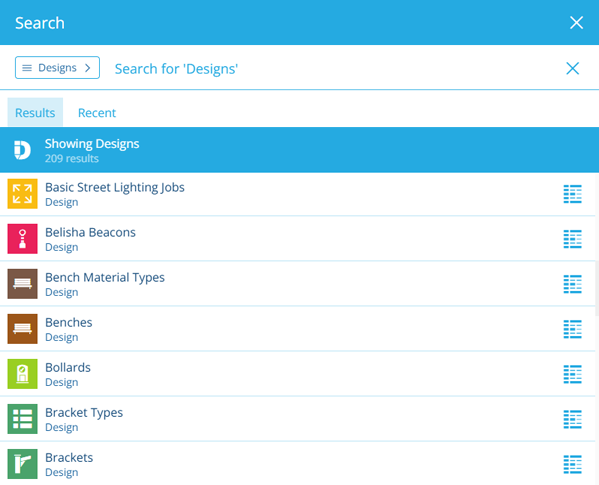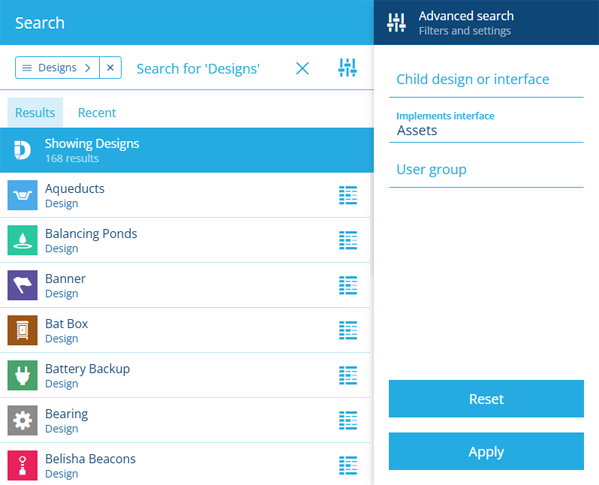Create or open a design
Load a new or existing design
To get started, either create a new design or open an existing one. Feel free to create or open another at any time! If the current design has any unsaved changes, you'll be prompted to save before continuing.
There's no limit to the number of designs you can create!
Create a design
On the start screen, select Create design. If you already have one open, select Create design in the top-right corner instead.
Choose a type
First, choose the type of design you want to create. This will determine the new design's initial configuration and attributes:
-
Asset - the design represents a type of physical asset.
e.g. Street Lights, Gullies, Benches -
Component - the design represents a type of component, typically installed within a parent asset (or another component).
e.g. Bulb, Lamp Housing, Bin Sensor -
Defect - the design represents a type of defect.
e.g. Playground Defects, Traffic Signal Faults, Potholes -
Inspection - the design represents a type of inspection.
e.g. Highway Inspections, Service Enquiries, Electric Safety Tests -
Item lookup - the design represents a set of multiple choices, which can be presented when populating a Link Attribute.
e.g. Task Priorities, Material Types -
Job - the design represents a type of job.
e.g. Grass Cutting Jobs, Street Light Replacement, Pothole Repairs -
Network - the design represents a network of geometries with links to related assets.
e.g. Road Networks, Rail Networks, Pipe Networks -
Custom - a blank design with no initial configuration.
Enter details
Next, complete the following fields as needed:
-
Name * - enter a distinct name for the design.
-
Icon - use the icon picker to change the design's icon. If left blank, it can be inherited from an implemented interface, or will default to .
-
Colour - use the colour picker to change the canvas view's colour. If left blank, it can be inherited from an implemented interface, or will default to .
Select Create design to finish. You can then edit the design to manage its attributes, links and other properties.
If you're unable to create a design, your user account may lack the required permissions.
Open a design
To open an existing design, select Designs on the start screen. If you already have one open, select Open Design in the top-left corner, or select Search in the white header bar.
By default, the Search window displays all the designs available to you. Depending on your last search, you may need to select the button beside the search box and choose the Designs category to see them. To search the available designs, enter one or more terms into the search box, and then press the Enter key.
Browse the following search tabs:
-
Results - designs that match your search terms and settings.
-
Recent - things you've recently viewed across the Asset Apps, including designs, items and other features.
-
Favourites - things you've added to your personal list of favourites.
Select a result to open it. To open it in a new browser tab, use middle-click or Ctrl-click.
To learn more about searching for designs and other things, see Search.
Filter results
To refine your search results, select Advanced search beside the search box. You can use these settings to filter the resulting designs in various ways.
Only show designs which:
-
Child design or interface - have a Link attribute that points to the selected design, or a design that implements the selected interface.
-
Implements interface - implement the selected interface.
-
User group - are accessible to the selected group.
Select Apply to filter the results according to your settings. To clear these settings (but not the search box), select Reset.