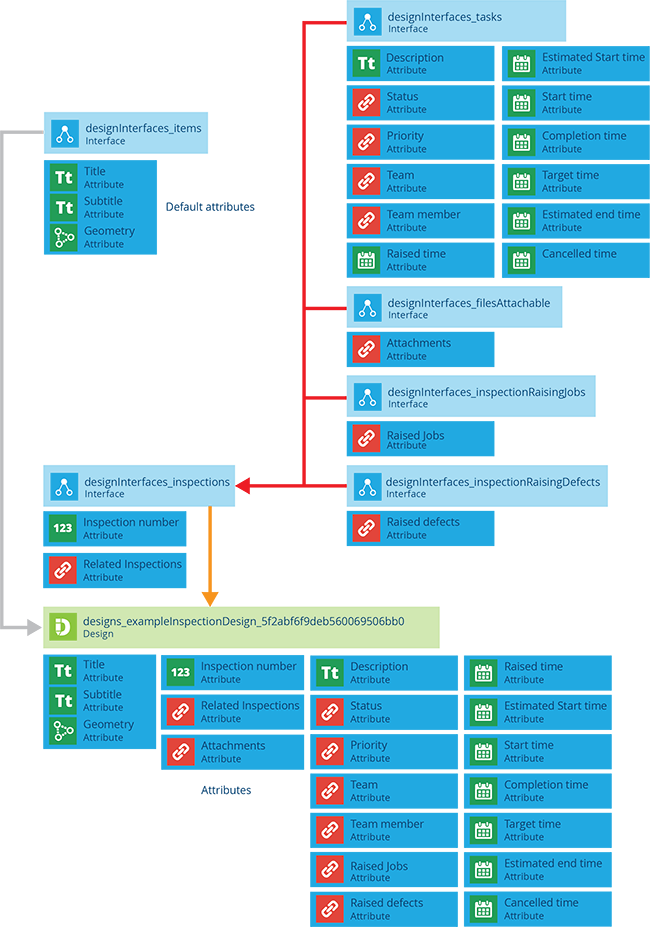Inspection designs
Represent a type of inspection
CausewayOne Asset Management lets you plan and perform investigations of your organisation's assets and operational areas. Record the state of an asset's condition by filling in data fields, answering yes/no to pre-defined questions and attaching photos.
To get started, you need to represent those inspections in CausewayOne Asset Management:
-
Create a design for each inspection type.
-
On each inspection design, add attributes for any extra data points you want to record about that inspection type. This may include implementing one or more interfaces to inherit their attributes alongside the ones on the design.
-
Create items of inspection designs to represent inspection tasks.
Create an inspection design
To create a design that represents a type of inspection:
-
On the start screen, select Create design. If you already have one open, select Create design in the top-right corner instead.
-
Choose the Inspection design type.
-
Fill in the details and then select Create design.
You can then edit the design to manage its attributes, links and other properties.
If you're unable to create a design, your user account may lack the required permissions.
Standard inspection design details
All inspection designs implement the Inspections interface. Therefore, all inspection items inherit a standard set of properties and attributes. Required attributes are marked with an * asterisk.
Details
If left blank or unchanged, the inspection design will inherit the following properties:
-
Applies to - to be usable, an inspection design must be applicable to one or more designs. This makes it selectable when creating inspections for items of those designs. If an interface is added to this list, the inspection design will apply to all designs that implement it.
For example, a Car Park Inspections design could apply to a Car Parks design.
To add one to the list, select Add applies to and choose a compatible design/interface. To remove one from the list, select its button.
-
Collections - inspection items can belong to any collection except for Inventory.
-
Geometry - is optional and all geometry types are allowed.
-
Icon -
icon-inspection -
Colour -
#e9225b -
Title -
INS-Xwhere X is the value of the Inspection Number attribute.
Attributes
The following attributes are inherited from the implemented interfaces:
-
Inspection Number * - a unique ID number. This is automatically incremented, so the field isn't shown when creating/editing an inspection. By default, it's displayed in the title of inspection items for easy identification.
NoteYou can configure any Number attribute to automatically increment in this way.
-
Description - text that typically describes any details of the inspection not covered by its other attributes.
-
Raised Time - when the inspection was created.
-
Issued Time - when the inspection was assigned to a team or team member.
-
Estimated Start/End Time - when the inspection is expected to be started or ended.
-
Start Time - when work on the inspection began and its status was changed to In Progress.
-
Completion Time - when work on the inspection finished and its status was changed to Completed.
-
Cancelled Time - when the inspection was closed prematurely and its status was changed to Cancelled.
Link attributes
The following Link attributes are inherited from the implemented interfaces:
-
Related Inspections - links to any other inspections related to the inspection.
-
Attachments - links to any uploaded files related to the inspection.
-
Status * - links to a task status indicating which stage the inspection is currently at, e.g. Proposed, Completed.
-
Priority - links to a task priority indicating how urgently the inspection needs to be completed.
-
Team - links to the team assigned to perform the inspection.
-
Team Member - links to the team member assigned to perform the inspection.
-
Raised Jobs - links to any jobs arising from the inspection.
-
Raised Defects - links to any defects arising from the inspection.
Interfaces
The following interfaces are inherited directly:
- Inspections
The following interfaces are inherited indirectly via the above interfaces:
-
Files Attachable
-
Tasks
-
Inspections Raising Jobs
-
Inspections Raising Defects