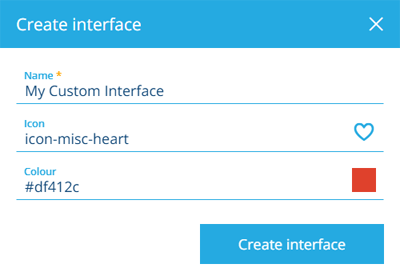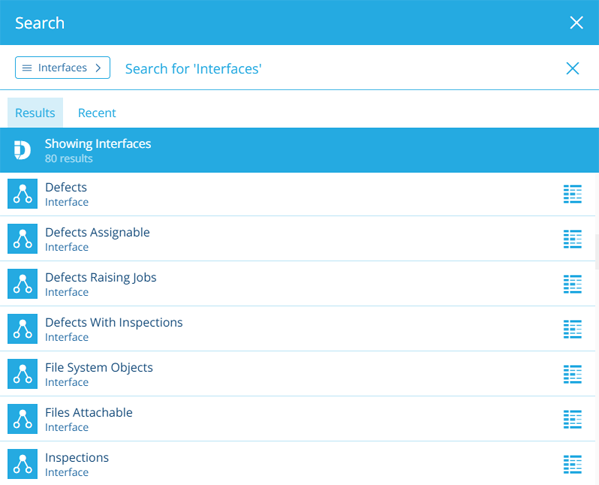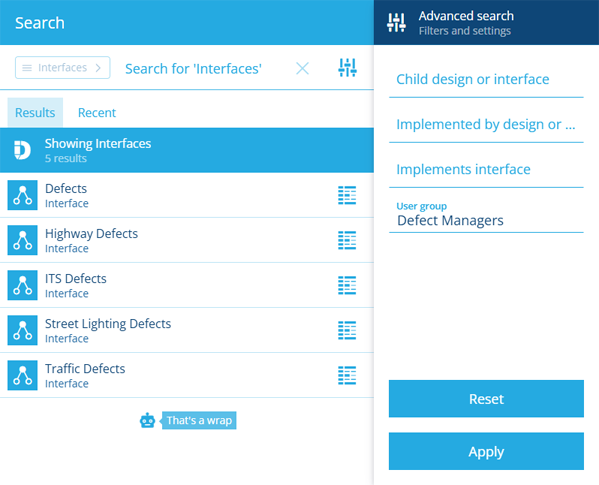Create or open an interface
Load a new or existing interface
To get started, either create a new interface or open an existing one. Feel free to create or open another at any time! If the current interface has any unsaved changes, you'll be prompted to save before continuing.
There's no limit to the number of interfaces you can create!
Create an interface
On the start screen, select Create interface. If you already have one open, select Create interface in the top-right corner instead.
Complete the following fields as needed:
-
Name * - enter a distinct name for the interface.
-
Icon - use the icon picker to change the interface's icon. The default is .
-
Colour - use the colour picker to change the canvas view's colour. The default is .
Select Create interface to finish. You can then edit the interface to manage its attributes, links and other properties.
If you're unable to create a interface, your user account may lack the required permissions.
Open an interface
To open an existing interface, select Interfaces on the start screen. If you already have one open, select Open Interface in the top-left corner, or select Search in the white header bar.
By default, the Search window displays all the interfaces available to you. Depending on your last search, you may need to select the button beside the search box and choose the Interfaces category to see them. To search the available interfaces, enter one or more terms into the search box, and then press the Enter key.
Browse the following search tabs:
-
Results - interfaces that match your search terms and settings.
-
Recent - things you've recently viewed across the Asset Apps, including interfaces, items and other features.
-
Favourites - things you've added to your personal list of favourites.
Select a result to open it. To open it in a new browser tab, use middle-click or Ctrl-click.
To learn more about searching for interfaces and other things, see Search.
Filter results
To refine your search results, select Advanced search beside the search box. You can use these settings to filter the resulting interfaces in various ways.
Only show interfaces which:
-
Child design or interface - have a Link attribute that points to the selected design, or a design that implements the selected interface.
-
Implemented by design or interface - are implemented by the selected design or interface.
-
Implements interface - implement the selected interface.
-
User group - are accessible to the selected group.
Select Apply to filter the results according to your settings. To clear these settings (but not the search box), select Reset.