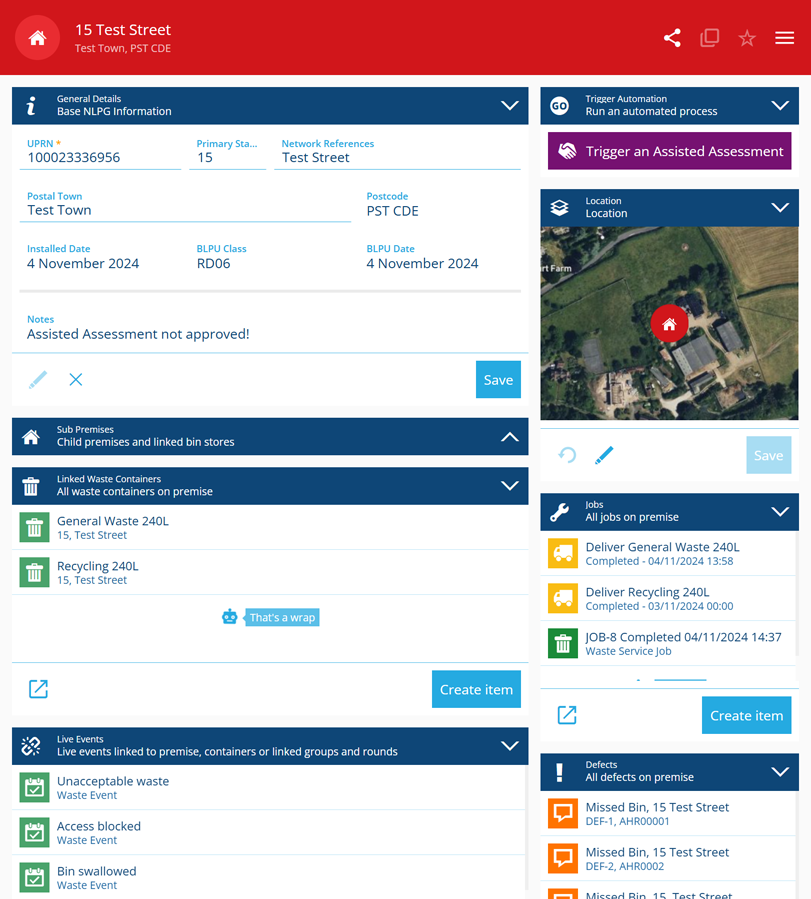Item canvas
Customise how item data sections are displayed
When viewing an item's details, the data is displayed across multiple item canvas sections.
Each section displays a distinct set of item data (e.g. attribute values, map location) or a list of related items (e.g. activities, reports, file attachments). Most sections are interactive and let you edit the data they display or perform a related action.
By default, all available canvas sections are displayed for an item. However, this can be customised for the items of a particular design/interface.
What is a canvas view?
A canvas view is a custom layout of sections. It gives you the ability to choose which sections are included and the order to display them in. Each section has a set of configurable properties that determine its size, appearance and behaviour.
You can create one or more canvas views for each design/interface. These can be for your own personal use, or you can share them with other users in your company database.
When viewing an item, you can easily switch views at any time.
Why use canvas views?
Items often have lots of data! Canvas views provide a way to streamline and tailor that data, so that key information is within easy reach in various scenarios.
Target device types
For mobile devices with smaller screens, you can create canvas views with fewer, smaller sections that make best use of the limited screen space. Similarly, canvas views for larger devices can be more expansive and densely populated.
Target audiences
Different audiences may have different needs and priorities, e.g. a field worker may require greater visibility of an item's location and attachments than a data manager. There may be data they don't need to see - or that you want to purposefully hide from them!
Therefore, you can create canvas views for specific roles that only include the data sections relevant to them. This makes it simpler to absorb information and provides another way of controlling data visibility.
To control which items are visible to specific user groups (including the related items shown in sections), see Permissions.
Target apps
It may be useful to display item data differently in different Asset Apps, e.g. in the Boards app, prioritise sections relevant to the attribute tracked by a board. You can create canvas views that are optimised for a specific app and configure their Screen tags to prevent them appearing in other apps.
Display more related items
By default, AQS list sections are displayed for items commonly related to the current item, such as defects, inspections, jobs and reports.
However, an AQS list section can display the results of any custom query! Using the full power of AQS, you can create canvas views that include all kinds of item lists, e.g. in the top screenshot, the NLPG Premise item is displaying linked Waste Containers, live Events, active Rounds, Notifications and more!
Each AQS list section has buttons for opening its results in another app (e.g. Data Explorer) and creating a new item of the relevant design.