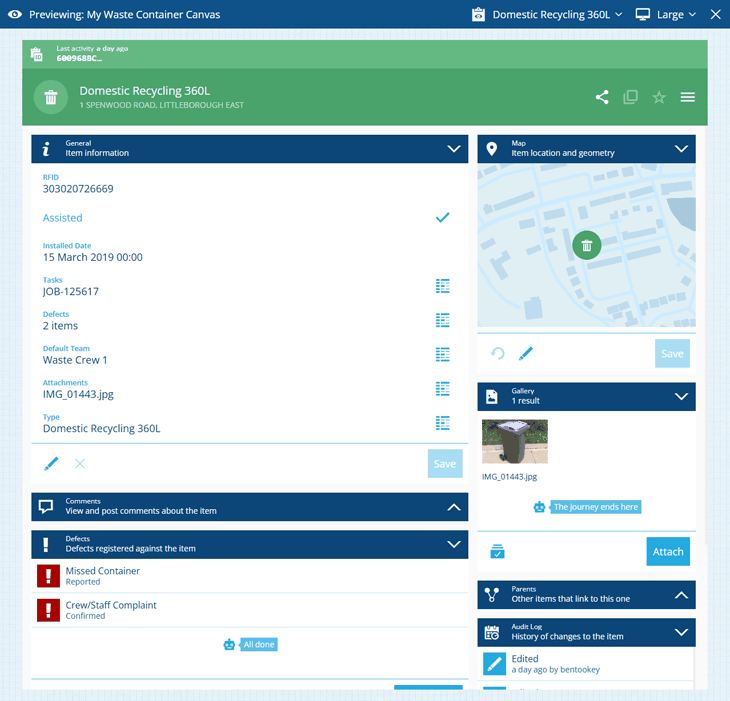Preview the canvas view
Test how the canvas view looks and performs
When editing a canvas view, you can preview it at any time. This lets you see how the canvas view will look to users at various screen sizes, with real item data loaded in each section.
In some apps, such as Data Explorer and Maps, item details are displayed in a side panel at the Small size by default.
To preview the canvas view:
-
Select Preview in the header bar.
-
Select Select item in the header bar and choose one from the item picker.
-
To switch screen sizes, select the current size in the header bar and choose another from the list.
-
To resume editing, select in the top-right corner.