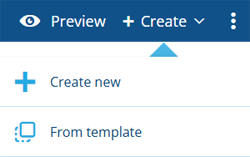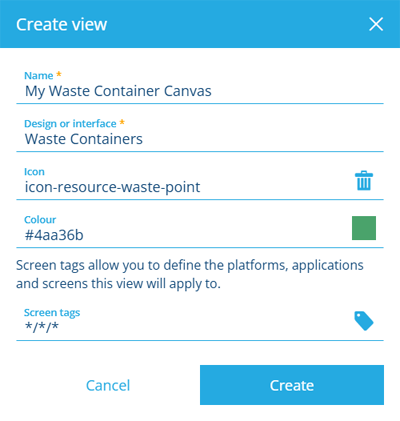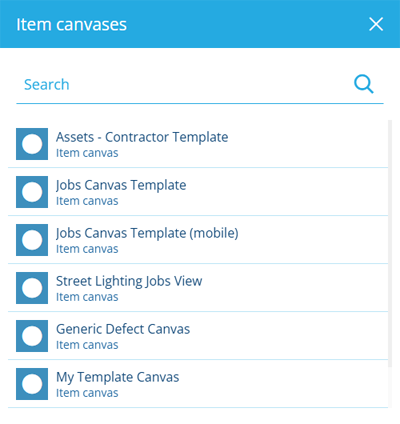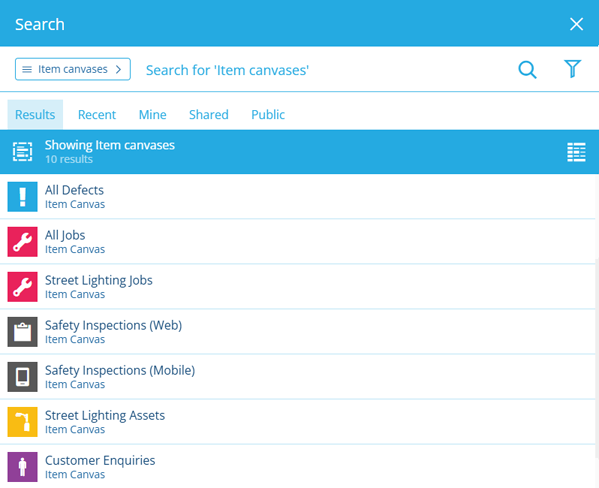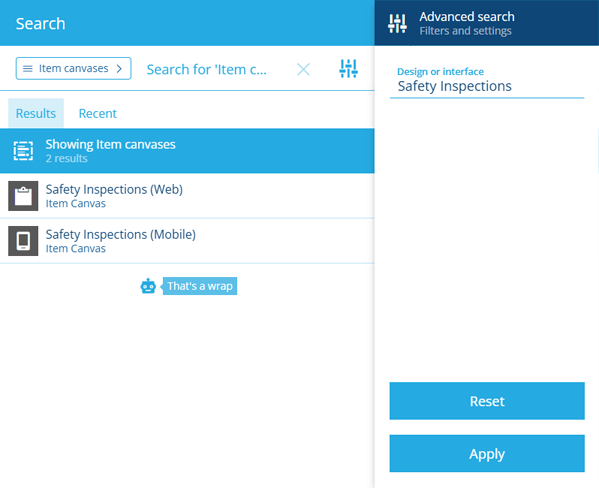Create or open a canvas view
Load a new or existing canvas view
To get started, either create a new canvas view or open an existing one. Feel free to create or open another at any time! If the current canvas view has any unsaved changes, you'll be prompted to save before continuing.
You can create any number of canvas views for yourself. However, keep in mind that your subscription has a total limit! You can also share your canvas views with some or all of the users in your company database.
Create a canvas view
On the start screen, select Create item canvas. If you already have one open, select Create in the top-right corner instead. Choose one of the following options.
Create new
To create a new canvas view from scratch, choose Create new. Fill in the following fields as needed:
-
Name * - enter a distinct name for the canvas view.
-
Design or interface * - choose the design/interface that the canvas view will apply to.
-
Icon - use the icon picker to change the canvas view's icon. By default, the icon of the chosen design/interface is used.
-
Colour - use the colour picker to change the canvas view's colour. By default, the colour of the chosen design/interface is used.
-
Screen tags - select at least one screen tag. These represent scenarios that the canvas view can be used in. If you like, you can create different canvas views for different use cases!
For example, you could have one canvas view that targets the Boards app (WEB/BOARDS/*), one that targets Alloy Mobile (MOBILE/ALLOYMOB/*), and one that targets Asset Classic (Application on web platform).
Custom tags
Select Add custom tag to define your own. Use the format
platform/application/screenas follows:-
platform- enterWEB,MOBILE(Android/iOS) or*for all. -
application- target an individual app, e.g.LISTS,BOARDS,ALLOYWEBor\*for all. -
screen- target a specific screen or process within an app, e.g.ActivitiesCreateTeam(The Create Teams process in Asset Classic) or * for all.
Alternatively, just select All platforms, applications and screens!
-
Select Create to finish. You can then edit the canvas view to configure its layout and add data sections.
If you're unable to create a canvas view, your subscription may have reached its limit. Consider deleting canvas views that are no longer needed or contact Support for assistance.
From template
To create a canvas view from an initial template, choose From template and then choose one from the list. Some of the available templates may have been created by your organisation. Others may be included with optional modules that were installed for your company database.
A canvas view will be created with the same configuration as the chosen template, ready for you to start editing. Any changes you make are saved to the copy, not the original template! This makes it easy to reuse established layouts and quickly produce canvas views for related designs/interfaces.
For example, you could create a canvas view for the Jobs interface, which would apply to all job items. You could then use it as a template for creating similar canvas views that are tailored to specific job designs.
Manage templates
Templates belong to the Template collection, so they don't normally appear in lists and queries. To manage your template canvas views:
-
Select Search in the white header bar.
-
In the Search window, select the button beside the search box and choose the Item canvases category.
-
Select Data Explorer in the results bar to open them in a new tab.
-
In the Data Explorer app, use the bottom toolbar to include items of the Template collection. Deselect other collections to only see template canvas views.
-
To change whether a canvas view is a template or not:
-
Select the canvas view's button to view its details in the side panel.
-
Scroll to the Settings section. If Context is set to Customer, the canvas view can be edited. Select Edit.
-
Select Collection. Choose one of the following and then select Save:
-
Template - convert the canvas view into a template.
-
Live - convert the template into a normal canvas view.
-
Archive - remove the canvas view from active service without deleting it.
-
-
Alternatively, open the canvas view in the Designer app. Open the Canvas Menu in the white header bar and choose Make template .
Open a canvas view
To open an existing canvas view, select Item canvas on the start screen. If you already have one open, select Open Canvas in the top-left corner, or select Search in the white header bar.
By default, the Search window displays all the canvas views available to you. Depending on your last search, you may need to select the button beside the search box and choose the Item canvases category to see them. To search the available canvas views, enter one or more terms into the search box, and then press the Enter key.
Browse the following search tabs:
-
Results - canvas views that match your search terms and settings.
-
Recent - things you've recently viewed across the Asset Apps, including canvas views, items and other features.
-
Favourites - things you've added to your personal list of favourites.
Select a result to open it. To open it in a new browser tab, use middle-click or Ctrl-click.
To learn more about searching for canvas views and other things, see Search.
Filter results
To refine your search results, select Advanced search beside the search box. You can use these settings to filter the resulting canvas views in various ways.
Only show item canvas views which:
-
Design or interface - apply to the selected design, or a design that implements the selected interface.
-
Collection - belong to one of the selected item collections.
-
Mine - were created by you.
-
Shared - are shared specifically with you.
-
Public - are shared with everyone in your company database.
Select Apply to filter the results according to your settings. To clear these settings (but not the search box), select Reset.