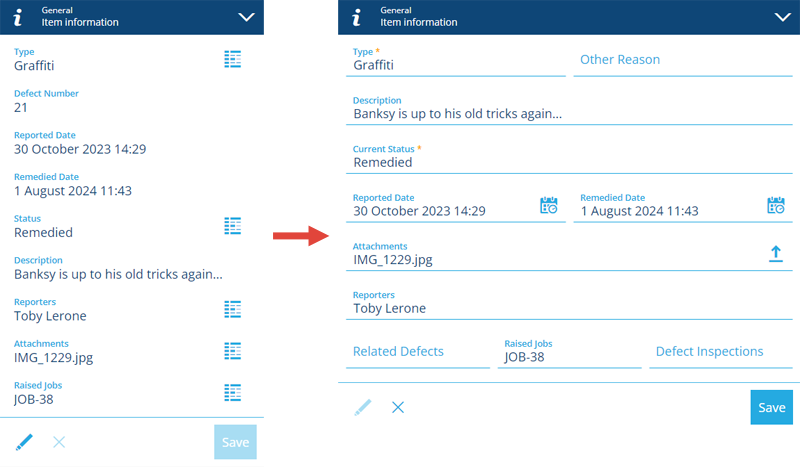Item forms
Customise how item attribute fields are displayed
When users create, edit or view items, they can see all of the item's attributes by default (in the order they were added to the item's design).
Item forms let you customise the order and visibility of the attribute fields displayed by items of a particular design/interface, and the controls used for data input.
If you're unable to view or manage item forms, your user account may lack the required permissions.
What is an item form?
An item form is a custom arrangement of attribute data fields. It applies to items of a chosen design/interface and determines how attributes will be displayed to users in any of the following scenarios:
-
editing the General section of an item's details
-
viewing the General section of an item's details
Depending on your needs, you could create an item form for each scenario, or just have one that covers them all!
Item forms have a simple grid layout. Each available attribute can be represented by a single control on the form. The control type determines how data can be entered for that attribute. Each control has several configurable properties that determine its appearance and behaviour.
To learn more, see Edit the item form.
Why use item forms?
Item forms provide many ways to control how item data can be viewed and entered. Using them effectively can improve efficiency, save time and increase automation.
Use item forms to:
-
show or hide attributes
-
change the order of attributes
-
make an attribute read-only
-
make an optional attribute required
-
override an attribute's default value
-
use AQS to sort and filter items in the lookup list of a Link attribute
For advanced use cases, these behaviours can be configured to happen dynamically, based on the output of an item form expression. This makes it possible to create item forms that react to user input!
Using Permissions, different item forms can be made available to different user groups as needed. Item forms can also be targeted to specific apps and platforms (e.g. Classic or Mobile) through the use of screen tags.
Item forms vs stencils
If you're a veteran user, you may be familiar with stencils. They are the precursor to item forms and can only customise the attribute fields shown when viewing an item's details.
Stencil functionality can now be provided by item forms. Therefore, it isn't possible to edit a design's stencil within the Asset Apps. If you still need to do this, see Stencils in Asset Classic.
When viewing an item in the Asset Apps, the General section will respect a previously defined stencil by default. However, if an applicable item form exists (with its Applies to view property enabled), it will be prioritised.