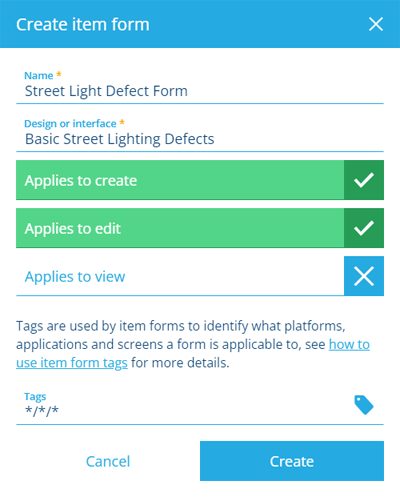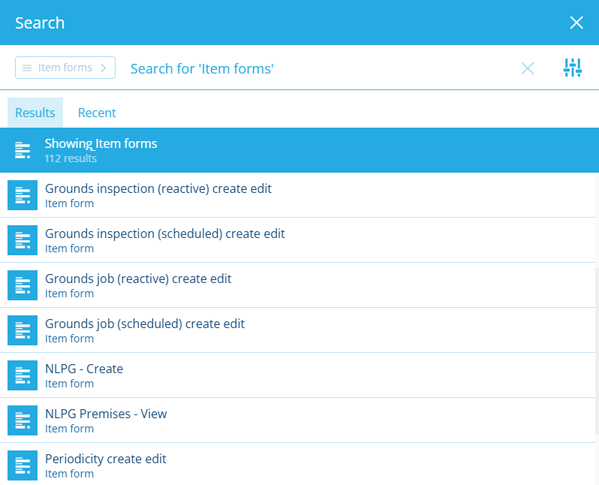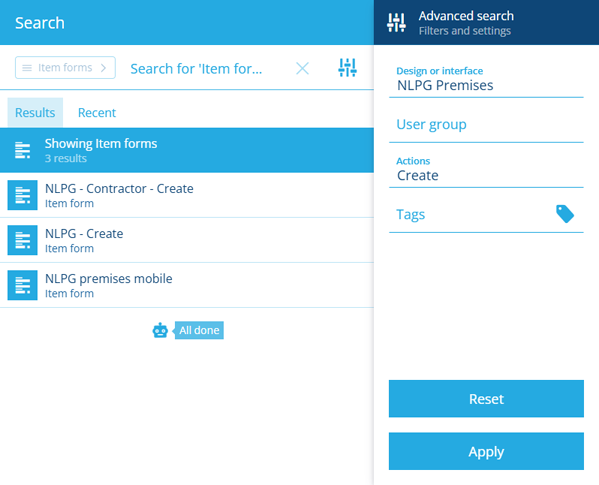Create or open an item form
Load a new or existing item form
To get started, either create a new item form or open an existing one. Feel free to create or open another at any time! If the current item form has any unsaved changes, you'll be prompted to save before continuing.
There's no limit to the number of item forms you can create!
Create an item form
On the start screen, select Create item form. If you already have one open, select Create item form in the top-right corner instead.
Fill in the following fields as needed:
-
Name - enter a distinct name for the item form.
-
Design or interface - choose the design/interface that the item form will apply to.
-
Applies to create - display the item form when creating an item of the chosen design/interface.
-
Applies to edit - display the item form when editing an item of the chosen design/interface.
-
Applies to view - display the item form when viewing an item of the chosen design/interface.
-
Tags - select at least one screen tag. These represent scenarios that the item form can be used in. If you like, you can create different item forms for different use cases!
For example, you could have one item form that targets the Boards app (WEB/BOARDS/*), one that targets Alloy Mobile (MOBILE/ALLOYMOB/*), and one that targets Asset Classic (Application on web platform).
Custom tags
Select Add custom tag to define your own. Use the format
platform/application/screenas follows:-
platform- enterWEB,MOBILE(Android/iOS) or*for all. -
application- target an individual app, e.g.LISTS,BOARDS,ALLOYWEBor\*for all. -
screen- target a specific screen or process within an app, e.g.ActivitiesCreateTeam(The Create Teams process in Asset Classic) or * for all.
Alternatively, just select All platforms, applications and screens!
-
Select Create to finish. You can then edit the item form to add attribute controls to the layout.
By default, your new item form is only accessible to you. To make it available to other users, use the Permissions app to give at least Read only permission to the groups that need it.
Open an item form
To open an existing item form, select Item forms on the start screen. If you already have one open, select its name in the top-left corner, or select Search in the white header bar.
By default, the Search window displays all the item forms available to you. Depending on your last search, you may need to select the button beside the search box and choose the Item forms category to see them. To search the available item forms, enter one or more terms into the search box, and then press the Enter key.
Browse the following search tabs:
-
Results - item forms that match your search terms and settings.
-
Recent - things you've recently viewed across the Asset Apps, including item forms, items and other features.
-
Favourites - things you've added to your personal list of favourites.
Select a result to open it. To open it in a new browser tab, use middle-click or Ctrl-click.
To learn more about searching for item forms and other things, see Search.
Filter results
To refine your search results, select Advanced search beside the search box. You can use these settings to filter the resulting item forms in various ways.
Only show item forms which:
-
Design or interface - apply to the selected design, or a design that implements the selected interface.
-
User group - are accessible to the selected group.
-
Actions - can be used when performing any of the selected item actions (create, edit, view).
-
Tags - have any of the specified screen tags set.
Select Apply to filter the results according to your settings. To clear these settings (but not the search box), select Reset.