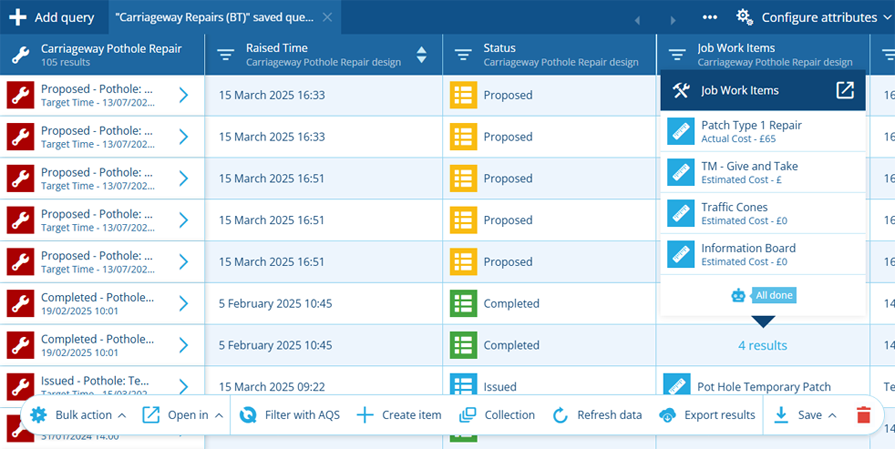Data Explorer
Query your data and view the results as a table
Use the Data Explorer app to fetch items of specific designs/interfaces, view their attribute data and perform actions on them.
Create or open multiple queries at once. Choose a design/interface and select the attributes you want to see. The resulting data is presented as a table, with the attributes as columns and the resulting items as rows of values. Refine your query by filtering and sorting items by their attribute values, or use the full power of AQS to pinpoint items that meet your criteria!
Perform powerful bulk actions on multiple items at once, open items in other Asset Apps (such as Maps) and export item data for use in other software.
To capture a snapshot of data at a point in time, check out Reports in Asset Classic.
How to access
To open the Data Explorer app in CausewayOne Asset Management:
-
Sign in to CausewayOne.
-
Use the top bar to switch companies if necessary.
-
Select Asset Management in the purple sidebar.
-
Select Data Explorer in the left panel or the Overview page.
Access from other places
When you're working with a set of items in another Asset App, it's often possible to open those items in the Data Explorer app. Want to see the details of all jobs performed on an asset? Or perform a bulk action on a set of search results? Just look for the Data Explorer button!
Hubs
To open a set of items from the Hubs app, select the button beside the relevant data point and choose Data Explorer.
Maps
To open a set of items from the Maps app, select Layers in the right toolbar. Select the relevant layer and style. You can then select Data Explorer in the style's header.
Search
To open a set of search results that are items, select Data Explorer in the results bar. Similarly, when searching for designs/interfaces, select the button beside a result to open all of its items.
Item details
When viewing the General section of an item's details, select Data Explorer beside a Link attribute to open the set of items stored in that attribute.
Additionally, to open the contents of any canvas section that lists items related to the current item (e.g. Jobs, Reports), select the section's Open with button and choose Data Explorer .