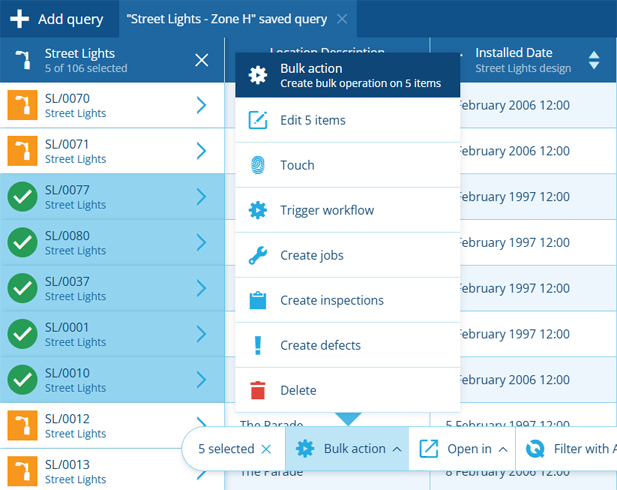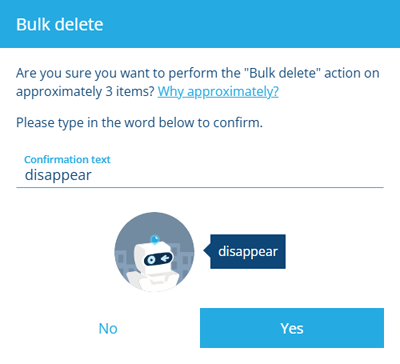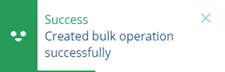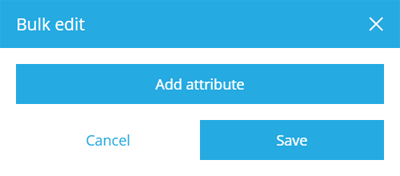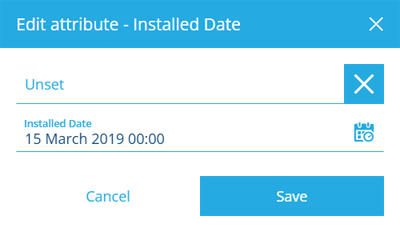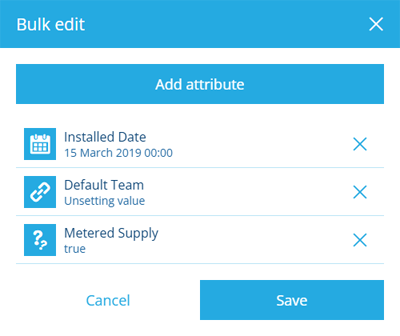Bulk actions
Perform actions on multiple items
After creating and refining a query in the Data Explorer app, you can perform a bulk action on the results of that query. This lets you do things like edit or delete multiple items at once!
Select items
By default, bulk actions are performed on all items in the active query tab.
To perform a bulk action on specific items instead, select those items in the list. the header bar indicates how many items are currently selected. Select to clear your selection.
When you're ready, select Bulk action in the bottom toolbar.
Bulk actions
The following bulk actions are available:
-
Edit X items - change attribute values on the selected items (see below).
-
Touch - resave the selected items with no changes. This is useful for updating items after their design has been changed, e.g. to regenerate their titles and subtitles.
-
Trigger workflow - trigger a manual workflow on the selected items. Choose an available workflow and enter any parameter values as needed.
-
Delete - permanently delete the selected items.
CautionDeletions can't be undone, so please think carefully before doing so!
Bulk actions can potentially make sweeping changes to lots of data, which can be tricky or impossible to revert. Therefore, after choosing an action, type the displayed text and select Yes to confirm that you want to proceed!
When the bulk action is finished, a notification will appear to indicate success or failure.
For assets and activities
If you're querying a design/interface that represents a type of asset or activity, extra bulk actions are available that let you create new activities for the selected items:
-
Create jobs - for each selected item, create a new job with that item as its parent.
-
Create inspections - for each selected item, create a new inspection with that item as its parent.
-
Create defects - for each selected item, create a new defect with that item as its parent.
After choosing an action, the Item Creator will appear. Choose the design of the new activity items and populate any attributes as needed.
You don't need to specify Parents as they're set automatically. Typically, you don't need to set the Location either, as each new activity will inherit its parent's geometry if available. Depending on the chosen design and circumstance, it may sometimes be necessary to set values for these. Just remember - all the new activities will receive the same values!
Select Create to perform the bulk action, which will create the required number of activity items.
Edit item attributes
To change one or more attribute values on the selected items:
-
Select Bulk action in the header bar and choose Edit X items.
-
Select Add attribute.
-
Choose the attribute you want to edit.
-
Set one of the following fields and then select Save:
-
Unset - enable this to clear the attribute value on the items.
-
Attribute - select the field to specify a new attribute value for the items.
-
-
Repeat for any other attributes you want to edit. Select Save to finish.