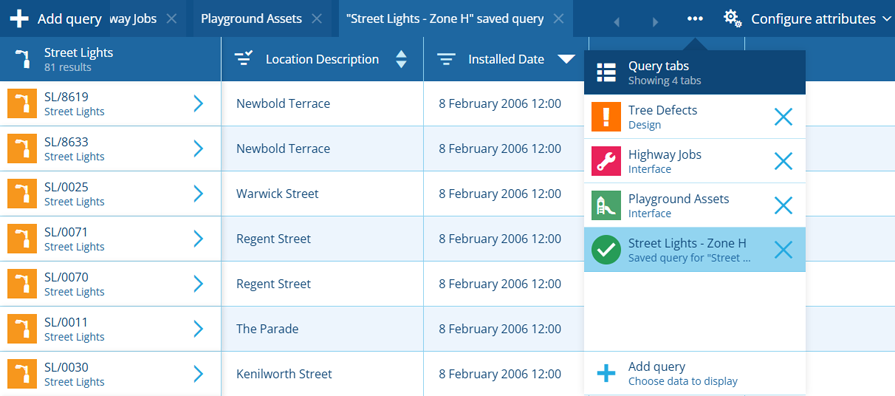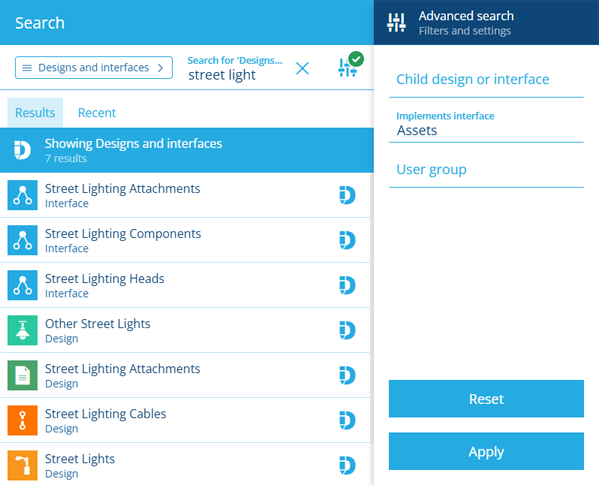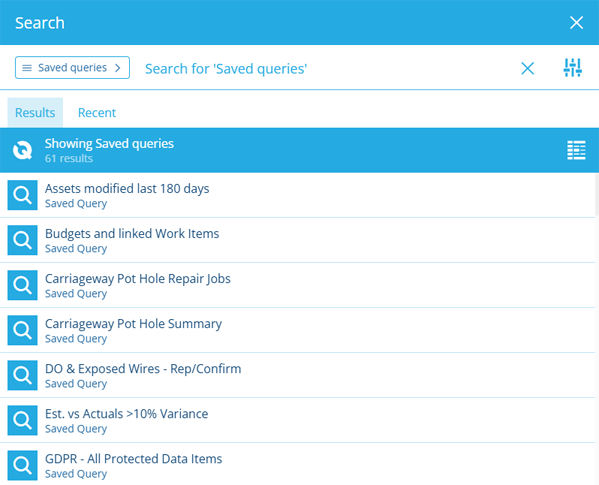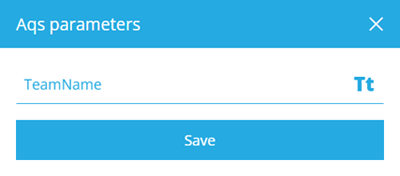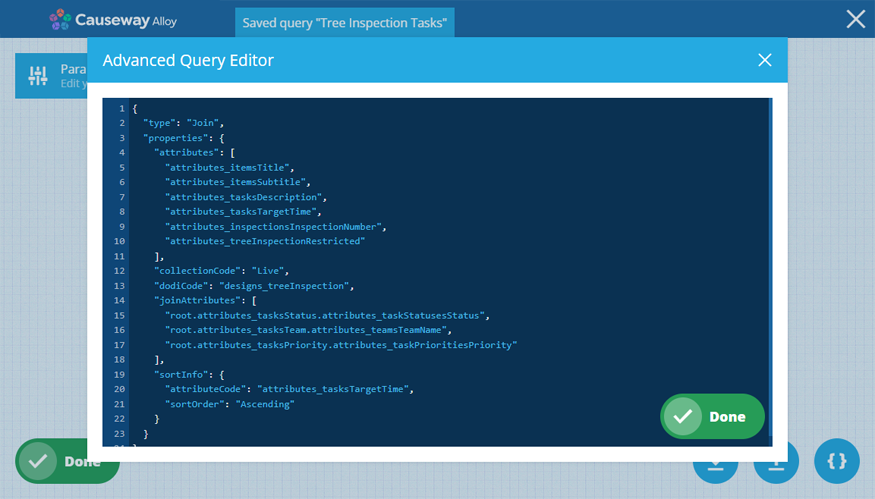Create or open queries
Perform multiple queries in separate tabs
A query fetches qualifying items of a design/interface and displays their attribute values.
You can perform any number of queries in the Data Explorer app. The results of each query are displayed in separate tabs, which you can freely switch between to compare multiple sets of items.
Add a query tab
Start a new query or open an existing one (saved by anyone in your company).
New query
To create a new query:
-
Select Add query in the top-left corner and choose From design or interface.
-
In the Search window, choose the design you want to see items of. Alternatively, choose an interface to see items of all designs that implement the interface. Scroll the list or use the search box to find the one you want.
Advanced search
To refine your search results, select Advanced search beside the search box. You can use these settings to filter the resulting designs and interfaces in various ways.
Only show designs and interfaces which:
-
Child design or interface - have a Link attribute that points to the selected design, or a design that implements the selected interface.
-
Implements interface - implement the selected interface.
-
User group - are accessible to the selected group.
Select Apply to filter the results according to your settings. To clear these settings (but not the search box), select Reset.
-
-
Select the attributes you want to see data for. Each attribute will appear as a column in the table, displaying the value(s) stored in each item.
-
Refine your query by filtering and sorting its results.
Open a saved query
To open a previously saved query:
-
Select Add query in the top-left corner and choose From saved query:
-
In the Search window, choose the saved query you want to open. Scroll the list or use the search box to find the one you want.
-
If you choose a query that contains one or more AQS parameters, you'll be prompted to enter values for them before continuing.
Load from code
To load an AQS query written in JSON code format:
-
Select Add query in the top-left corner and choose either option.
-
In the Search window, choose any design/interface or saved query for now.
-
In the bottom toolbar, select Filter with AQS.
-
In the AQS Builder, select Open JSON Editor in the bottom-right corner. Paste your code into the editor and select Done.
-
Select Done again to return to the Data Explorer and see the results of your query.