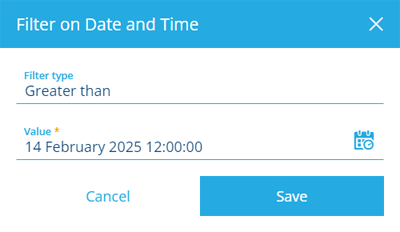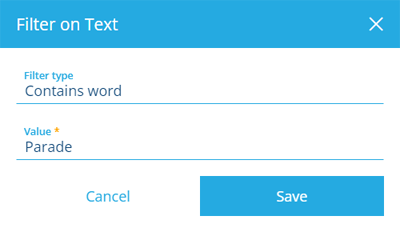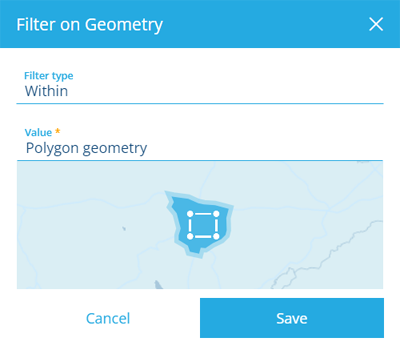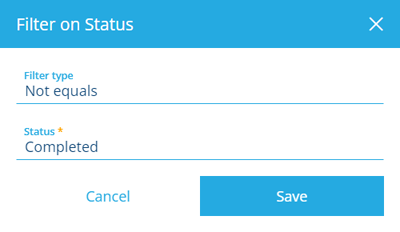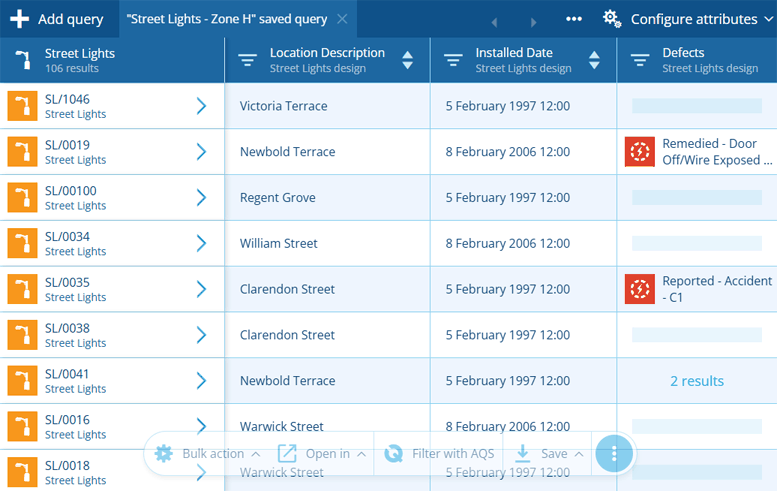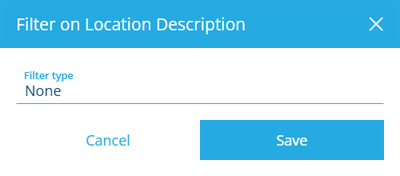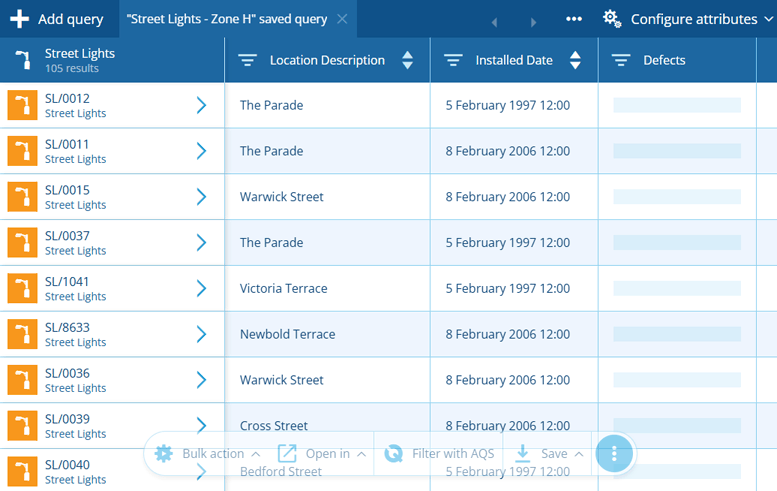Refine a query
Filter and sort queried items
You can refine the results of a query by filtering and sorting items according to their attribute data. This lets you exclude irrelevant items, isolate items with specific values and group similar items together, so you can focus on the data that's important to you!
Filter results
To filter the results of the active query tab:
-
Select Filter in the column header of the attribute you want to filter by.
-
Choose the Filter type. The attribute type determines which filters are available:
Numerical attributes
If the attribute is a numerical type such as Number or Date Time, only show items with:
-
Equals - an attribute value matching any of the provided values.
-
Not equals - an attribute value not matching any of the provided values.
-
Is set - any attribute value.
-
Is not set - no attribute value.
-
Greater than - an attribute value higher than the provided value.
-
Less than - an attribute value lower than the provided value.
Select the Value field to enter a number or pick a date/time value using the calendar picker, to compare items against.
Text attributes
If the attribute is a Text type, only show items with:
-
Equals - an attribute value matching any of the provided values.
-
Not equals - an attribute value not matching any of the provided values.
-
Is set - any attribute value.
-
Is not set - no attribute value.
-
Contains word - an attribute value containing the provided value.
-
Starts with - an attribute value beginning with the provided value.
Select the Value field to enter one or more bits of text to compare items against.
Geometry attributes
If the attribute is a Geometry type, only show items with:
-
Within - an attribute value located entirely inside the provided geometry.
-
Intersects - an attribute value that overlaps any part of the provided geometry.
-
Disjoint - an attribute value located entirely outside the provided geometry.
Select the Value field to open the Geometry Editor, where you can specify the geometry to compare items against.
Other attributes
If the attribute is any other type, such as Link or Yes/No, only show items with:
-
Equals - an attribute value matching any of the provided values.
-
Not equals - an attribute value not matching any of the provided values.
-
Is set - any attribute value.
-
Is not set - no attribute value.
Select the Value field to select one or more values to compare items against.
-
-
If the chosen Filter type requires it, provide one or more Values to compare items against.
-
Select Save to finish.
Repeat for any other attributes you wish to filter by. Be aware that filters are cumulative. If multiple filters are set, you will only see items that fulfil all of those conditions.
Clear the filter
To clear the filter, select Filter in the column header, set the Filter type to None and then select Save.
Filter with AQS
To perform advanced filtering on the queried items, select Filter with AQS in the bottom toolbar.
This lets you use the full power of AQS to define any number of precise conditions that items must fulfil in order to be included in the results. To learn more, see AQS Builder.
Sort results
To sort the results of the active query tab by a particular attribute, select the Sort button in the attribute's column header to switch between the following:
-
Unsorted
-
Ascending - lowest to highest (A -> Z).
-
Descending - highest to lowest (Z -> A).
The results can only be sorted by one attribute at a time. Some attribute types are too complex to be sorted, such as Geometry or Link attributes.
Save query
To save your refined query for future reuse, select Save in the bottom toolbar.