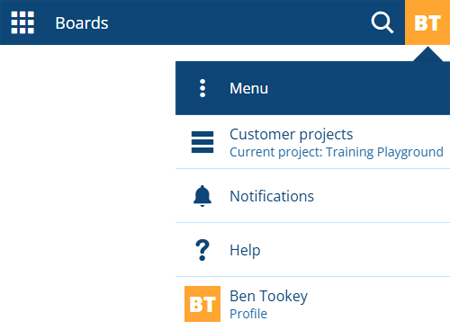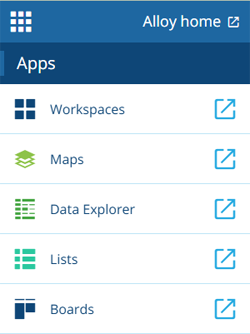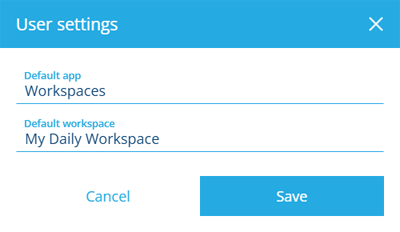App bar
Control your app experience
The app bar is always present at the top. Use it to launch apps, search your data, switch customer projects, view notifications and configure your user profile.
Appearance on mobile 📱
Key features
1 Apps sidebar
To launch another Alloy app at any time, select the Apps button, and then select an app in the left sidebar. To launch it in a new browser tab, use middle-click or Ctrl-click, or select its button.
2 App name
Select this to return to the current app's start screen.
3 Search
Search for items and features within the current app or across all your Alloy Apps. To learn more, see Search.
4 Customer project
A customer project represents a self-contained database that stores all your designs, items, layers and other Alloy data.
The active customer project is shown in the app bar. If you belong to several, select the active customer project to switch between them at any point. This will affect any Alloy Apps you have open, so please refresh each app tab accordingly!
To join another customer project, please contact your Alloy administrator. You can leave a customer project using Alloy Web.
Not to be confused with Projects, which provide a way to manage a group of task items.
5 Notifications
To stay informed of changes and new features, select to view release notes, product news and other announcements. A red badge indicates the number of unread notifications.
6 Help
To learn more about what Alloy can do and how to use it effectively, select to open this Alloy Help website 😎.
7 Profile
To configure your user profile, select your initials BT in the top-right corner:
-
Change password - you can change your Alloy account password at any time.
Your new password must be at least 12 characters long and contain at least one uppercase letter, lowercase letter, number and special character
"#@$!%_?&'£=\()_+,-./;:<>[]^\_{}|~. You can reuse old passwords as we don't retain password history. -
User settings - these are optional:
-
Default app - change the app that launches automatically after signing in. If left blank, this defaults to Home.
For this to work, you must visit id.alloyapp.io directly, e.g. if you set this to "Boards", and then visit home.uk.alloyapp.io, you will be redirected to Alloy Home after signing in!
-
Default [item] - choose an item to open automatically when the Default app launches.
-
-
Sign out - this will end your session across all the Alloy Apps.