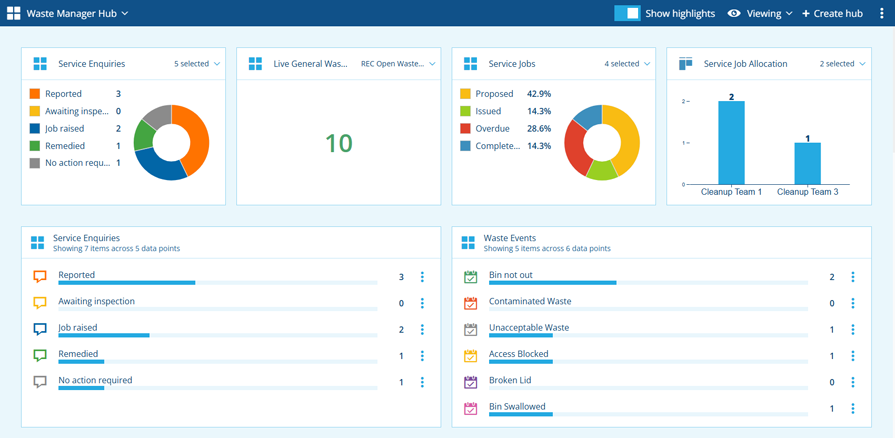Hubs
Stay informed with data dashboards
Use the Hubs app to view and create dashboards that collate data from multiple sources. Display key information at a glance and get quick access to those sources from one convenient place.
A hub contains a number of widgets. Each widget contains a number of data points. A data point represents the items of any query, list, layer or board in your company database. The widget displays the item counts of its data points, along with item locations on an optional mini map. With one click, you can dive into a data point by opening its items in a relevant Asset App.
Along the top, highlights can draw attention to important numbers or render a widget's data points as a graph.
Hubs can easily be shared with other users in your company database, making it possible to distribute standardised hubs to staff within specific roles or teams.
Use cases
Hubs are for everyone! Due to their flexibility and ease of use, anyone can benefit from having their own data dashboards.
Managers
Managers can use hubs to get an overview of the assets, tasks and teams they oversee. The flexibility of widgets and the power of AQS make it possible to display almost any kind of data you can think of.
Want to see all street lights with active defects? The assigned tasks of each street cleaning team, categorised by status or priority? The number of service enquiries received this month? How about a graph showing the distribution of carriageway conditions within your operational area?
Armed with this data, managers can react to developing situations, track progress and KPIs, and develop strategies to help achieve business goals.
Workers
Workers can use hubs to access the data that's relevant to them, such as their assigned tasks and the assets related to them. These can be filtered and categorised according to factors like status, priority and target time. Important items can also be displayed in a customisable map area.
Armed with this data, workers can manage their workload, learn where they need to go, and have easy access to reference data needed to perform their role.
How to access
To open the Hubs app in CausewayOne Asset Management:
-
Sign in to CausewayOne.
-
Use the top bar to switch companies if necessary.
-
Select Asset Management in the purple sidebar.
-
Select Hubs in the left panel or the Overview page.
To show Hubs by default when you start Asset Management, select Settings in the left panel.