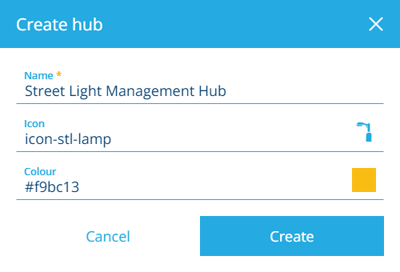Create or open a hub
Load a new or existing hub
To get started, either create a new hub or open an existing one. Feel free to create or open another at any time! If the current hub has any unsaved changes, you'll be prompted to save before continuing.
You can create any number of hubs for yourself. However, keep in mind that your subscription has a total limit! You can also share your hubs with some or all of the users in your company database.
To set a default hub that opens automatically when the app opens, select Settings in the left panel.
Create a hub
Select + Create hub in the top-right corner. Fill in the following fields as needed:
-
Name * - enter a distinct name for the workflow.
-
Icon - use the icon picker to change the hub's icon. The default is
icon-display-grid. -
Colour - use the colour picker to change the hub's colour. The default is
#1d2125.
Select Create to finish. You can then edit the hub to add widgets and configure its layout.
Open a hub
To open an existing hub, select Open Hub in the top-left corner. Alternatively, select Search in the white header bar.
By default, the Search window displays all the hubs available to you. Depending on your last search, you may need to select the button beside the search box and choose the Hubs category to see them. To search the available hubs, enter one or more terms into the search box, and then press the Enter key.
Browse the following search tabs:
-
Results - hubs that match your search terms and settings.
-
Recent - things you've recently viewed across the Asset Apps, including hubs, items and other features.
-
Favourites - things you've added to your personal list of favourites.
Select a result to open it. To open it in a new browser tab, use middle-click or Ctrl-click.
To learn more about searching for hubs and other things, see Search.
Filter results
To refine your search results, select Advanced search beside the search box. You can use these settings to filter the resulting hubs in various ways.
Only show hubs which:
-
Query - meet the conditions of a custom query created with the AQS Builder. Configure the root node to filter hub items by their collection. Add any number of logical and conditional nodes to the query to filter the resulting hubs accordingly.
-
Mine - were created by you.
-
Shared - are shared specifically with you.
-
Public - are shared with everyone in your company database.
Select Apply to filter the results according to your settings. To clear these settings (but not the search box), select Reset.