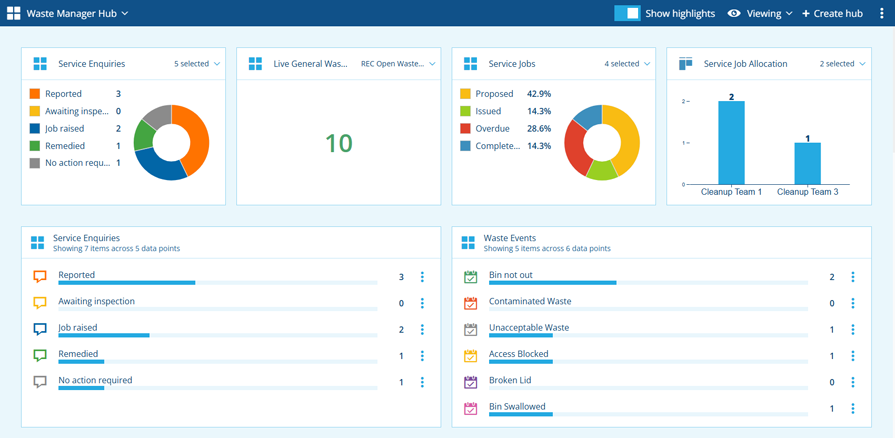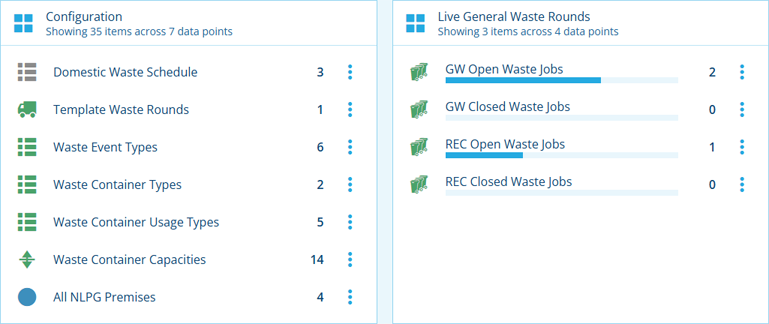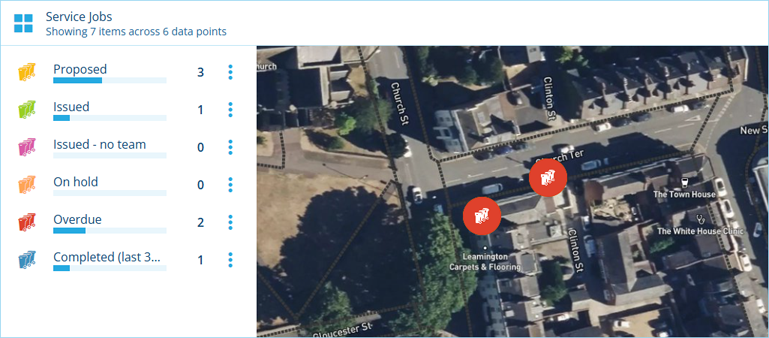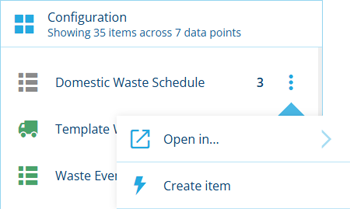View the hub
Access multiple data streams in one place
The current hub always starts in Viewing mode. This lets you view and interact with the data points displayed by each widget, which are typically collated from various sources throughout your company database.
To configure the hub's widgets and highlights, see Edit the hub.
If a data point query fails, it will display a button. Select it for more details.
Widgets
Each widget displays a set of data point queries. The number of resulting items for each data point is shown on the right, with the total displayed in the widget's header. If the widget contains lots of data points, scroll down to see more.
Select a data point to load its items in a compatible Asset App. As you hover over it, the app icon will appear to indicate which app will be opened.
You won't see data points for things that you don't have permission to view.
Map
Some widgets contain a mini map that displays the item locations of each data point. Drag anywhere within the map area to pan around it. Use your mouse's scroll wheel to zoom in and out.
Select an item on the map to view its details. To open the item in a new browser tab, select in its item header (top-right). Otherwise, select to return to the hub.
Data point actions
To perform an action with a data point, select its button:
-
Open in - load the data point's items in another Asset App.
-
Create item - use the Item Creator to create a new item of the design/interface represented by the data point's query. If it's an interface, you must choose one of the available designs that implement the interface.
Highlights
By default, any highlights are displayed along the top of the hub. They provide a way to surface important numbers from widgets and render their data points as graphs.
Select a data point within a highlight to flash its position in the corresponding widget. For dense graphs where selecting individual data points is tricky, you can select in the top-right corner of the highlight to display them as a list instead.
Donut highlights display a scrollable legend on the left. Hover over a slice to highlight the corresponding data point in the legend and vice versa.
To hide the highlights, turn off Show highlights in the header bar. This provides more space for the widgets, so you can see more at once.
Hub actions
To perform an action with the hub, open the Hub Menu in the header bar (top-right):
-
Edit hub - change the hub's name and appearance.
-
Add to favourites - add the hub to your favourites for quick access.
- Remove from favourites - remove the hub from your favourites.
-
Clone hub - create an identical copy of the hub and open it for editing. Its name will be suffixed with (Copy).
-
Share with - share the hub with other users.
-
Delete hub - permanently remove the hub.