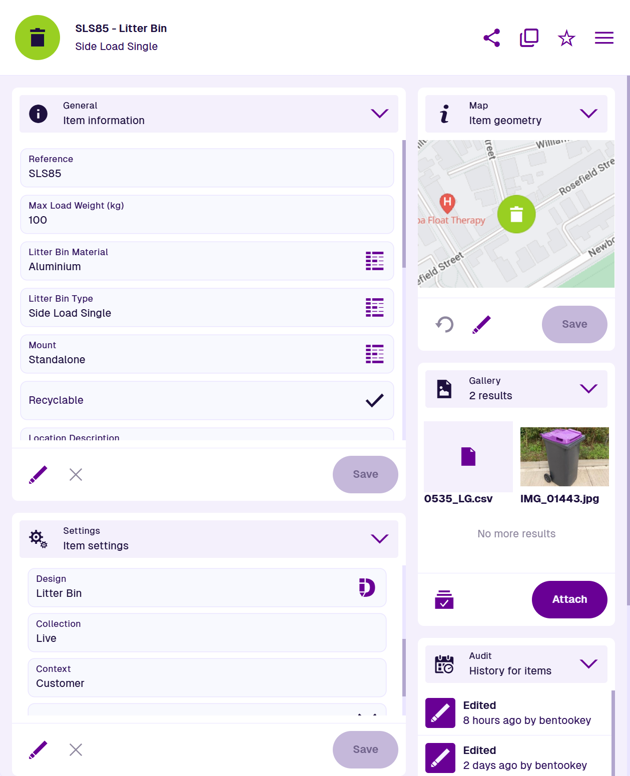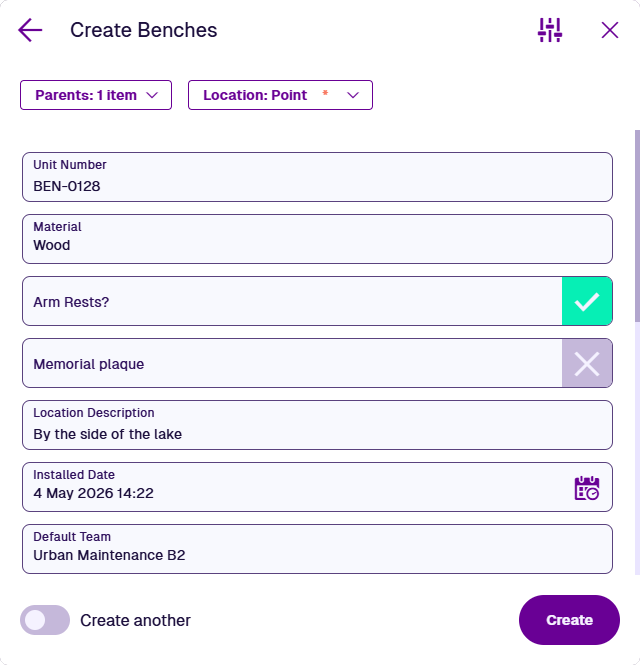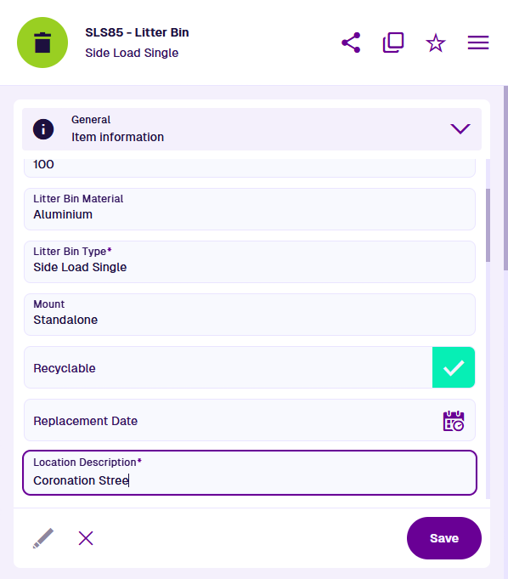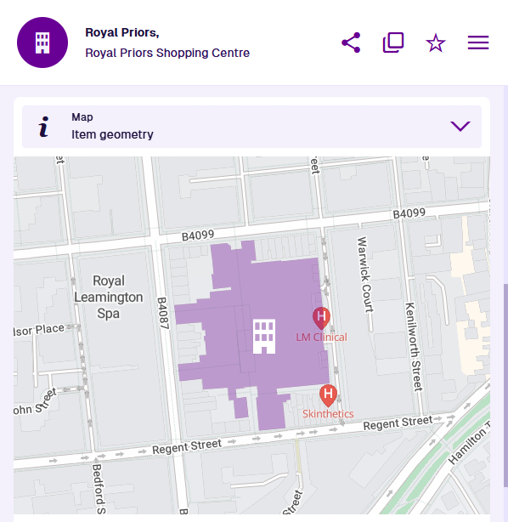Items
Store data for assets, tasks, projects and more
Items store data and are created from designs.
A design defines the attributes that you want to record about something. An item of that design represents a set of values for those attributes. In other words, the design is the concept, and any items created from it are implementations of that concept. This makes it possible to define a data model for any type of thing!
For example, items can represent:
-
physical assets and their components (bins, car parks, street lights)
-
maintenance activities (defects, inspections, jobs)
-
lookup options (statuses, priority levels, material types)
-
people (teams, contacts, owners)
-
network references (roads, sites, boundaries)
-
finances (accounts, invoices, payments)
-
files uploaded to CausewayOne Asset Management
If you're new to CausewayOne Asset Management, we recommend reading the Items concept article first, which provides a simplified overview.
View items
Use the Asset Apps to explore the items in your company database. Open an item to view its details. You can see a wide variety of information about an item, including:
-
the attribute values it holds
-
its location on the map
-
any defects, inspections and jobs related to it
-
any associated file attachments
-
any comments posted about it
You can also see the item's properties, which affect its appearance and behaviour. Its context determines the extent to which it can be edited. Its collection determines whether it appears in search results and map layers by default.
To customise the order and visibility of item data sections, see Item canvas in the Designer app.
Create items
Add data to your company database by creating items of designs. To speed up regular data entry, you can clone existing items, or make template items to base new items on.
To customise the order and visibility of item attribute fields, see Item forms in the Designer app.
Edit items
Edit items to change the values of their attributes and properties. All changes are recorded in the item's audit log. At any time, you can look back and see what was changed, who changed it, and when the change happened.
Most items have geometry, which you can define by drawing points, lines and polygons on the map. You can also import existing coordinate data.
Remove items
When items are no longer useful, you can remove them from service. To retain an item's data and relationships without it cluttering up your day-to-day operations, you can archive it for future reference.
Alternatively, you can permanently delete the item from your company database!