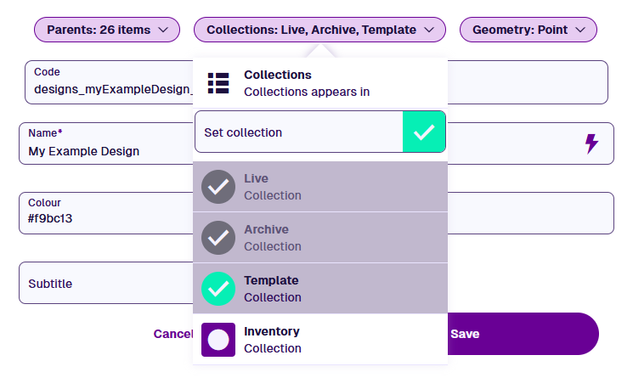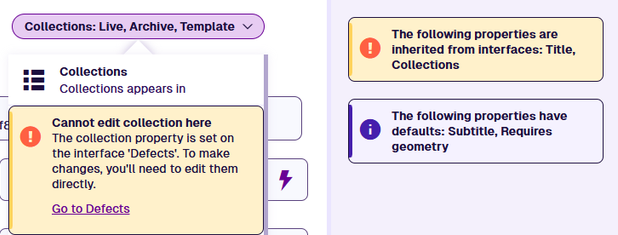Item collections
Organise items by collection
Collections provide a way to segregate items according to their usage.
The items inside each collection are isolated from the others. Therefore, each collection can be thought of as a separate dataset within your company database. In most areas of CausewayOne Asset Management, you can filter items based on their collection, so you're only dealing with the ones you want.
An item must always belong to a single collection. When you create an item, you must choose one of the collections allowed by its design (usually Live by default).
Collection types
There are four collection types:
-
Live - items in active use. The default for most items.
-
Archive - items no longer in use. Archiving items is often preferable to deleting them, as their data and relationships are retained. They can be unarchived later if needed again! Items in this collection are excluded from day-to-day operations by default.
-
Inventory - items that will be used. They can be physical assets (e.g. spare parts in a warehouse) or activities to be performed in future.
-
Template - reusable "draft" items that you can base new items on. See Make a template.
Identify an item's collection
The coloured corner of an item's icon indicates which collection the item belongs to.
| Icon | Description |
|---|---|
| An item in the Live collection | |
| An item in the Archive collection | |
| An item in the Inventory collection | |
| An item in the Template collection |
To move an item to a different collection, use the Settings section to edit its Collection property.
Set allowed collections
All designs and interfaces allow the Live and Archive collections. To change which other collections are allowed for a design/interface:
-
Open the Designer app via the left panel or the Overview page.
-
At the start screen, select Designs or Interfaces. In the Search window, scroll the list or use the search box to find the design/interface, and then select it.
-
In the Details section of the design/interface, open the Collections dropdown. Enable Set collection and select the collections you want to allow. Select Save to finish.
-
If the design/interface inherits its Collection property from an implemented interface, select the displayed Go to... link to edit the property on that interface instead.