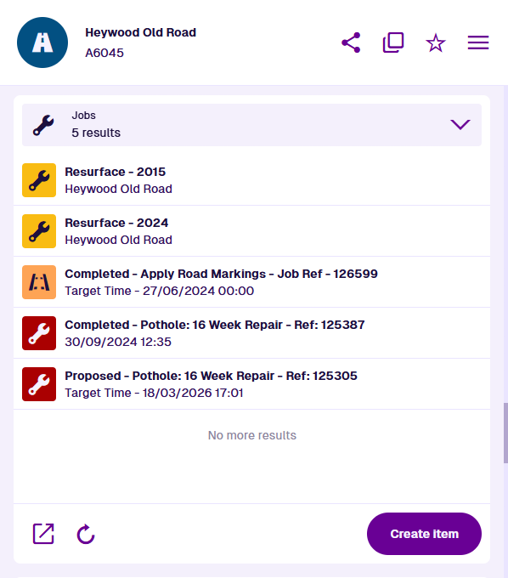Jobs section
Related work assignments
Use jobs to plan and perform any kind of work that needs doing. Maintain your organisation's assets and fix reported defects as they arise, or schedule preventative work. Use work units to quantify and cost a job's requirements. Attach photos from your device to record completed work. To learn more, see Jobs in Asset Classic.
While jobs are typically registered against asset items, they can also be registered against other activity items, e.g. a job may arise from an inspection or directly from a confirmed defect.
When viewing an item's details, the Jobs section lists any past, present and future jobs related to it.
Select a job item to open it and view its details. To return to the original item, use the breadcrumbs to navigate backwards, or use your browser's back button.
Section actions
To open the listed jobs in another Asset App, select Open with at the bottom and choose one of the following:
-
Data Explorer - list the jobs in the Data Explorer app, where you can view their attribute values, filter and sort them, and perform bulk actions on them.
-
Maps - display the jobs within a temporary layer in the Maps app.
To refresh the section's contents, select Refresh.
Create
To start creating a new job, select Create item at the bottom of the section. The Item Creator will appear with suggested defect designs to use. Select one to continue or select New to choose another.
The new job will automatically have the current item added to its Parents. It may also inherit the current item's geometry, depending how the chosen design is configured.
To learn more, see Create an item.