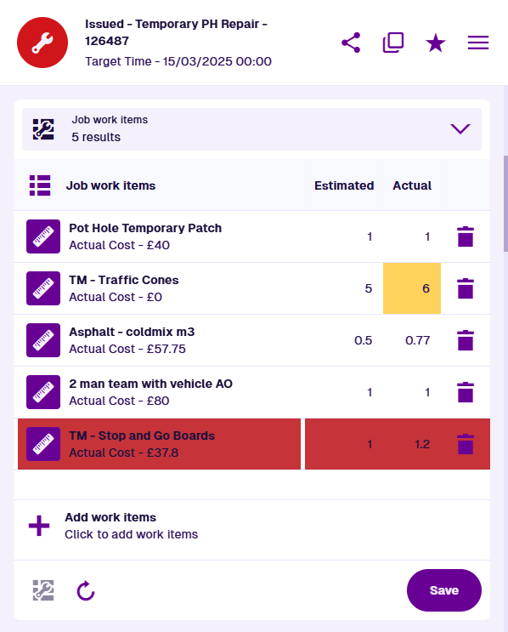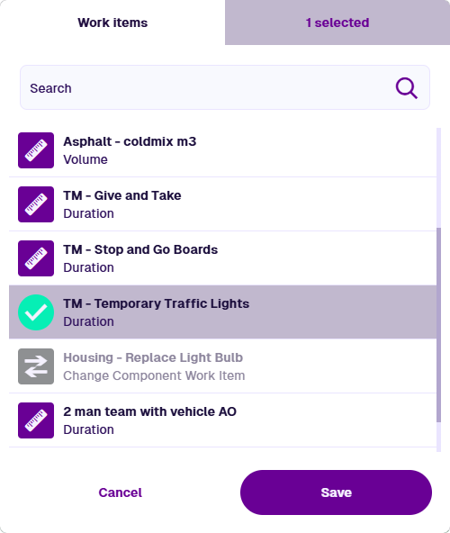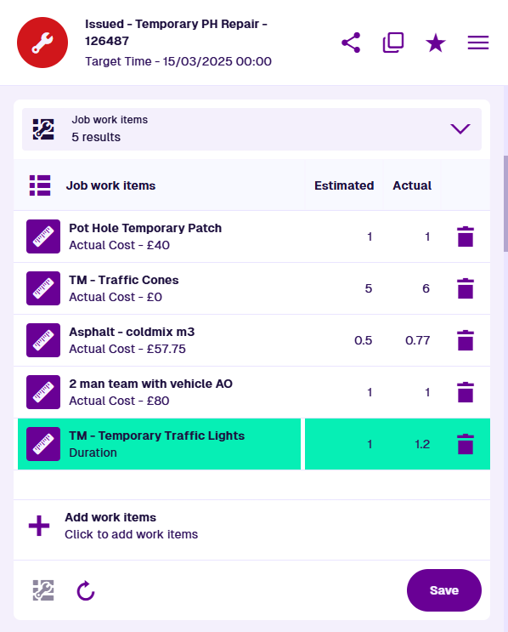Job work items section
The individual work units of a job
Use job work items to specify any measurements or quantities required for different aspects of the current job, e.g. materials, labour, equipment. They make it clear what is needed to perform the job and are used to calculate the job's total cost. To learn more, see Work units in Asset Classic.
When viewing a job's details, the Job work items section lists any job work items that have been added to it. These are created from generic work items and contain specific values for the current job.
Each job work item will display its estimated/actual cost, depending on the quantities entered for it. The total costs of the job may also be visible in the section header (depending on the chosen canvas view).
Select a job work item to open it and view its details. To return to the job, use the breadcrumbs to navigate backwards, or use your browser's back button.
The Job work items section only appears for job items.
Edit quantities
To specify the Estimated or Actual quantity of a job work item, select the cell in the relevant column. Type in the value and then press the Enter key (or select anywhere else). The cell will become orange to indicate the changed value.
To remove a job work item, select its button. The row will become red to indicate that it's marked for deletion.
Select Save to finish. Alternatively, select Refresh to discard your changes.
Add work items
To add work items to the job, select Add work items. Only work items that apply to the current job's design will be listed. Select one or more and then select Save.
For each selected work item, a new job work item will be created and linked to the job.
If a row appears red, it indicates that the job work item has one or more required attributes that are missing values. To address this, select the row, and then enter values for the displayed attributes. The row will then become green to indicate that it can be added successfully.
Select Save to finish. Alternatively, select Refresh to discard your changes.
It isn't currently possible to add Change component work items from this section. To do this, select the button to open the full Job Work Unit Editor in Asset Classic.