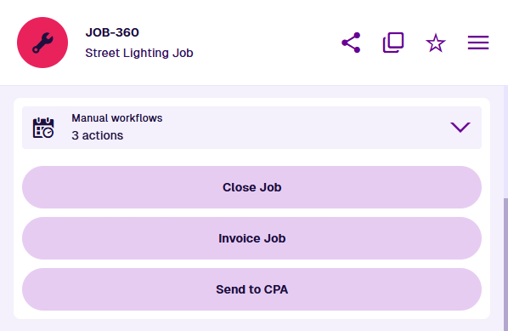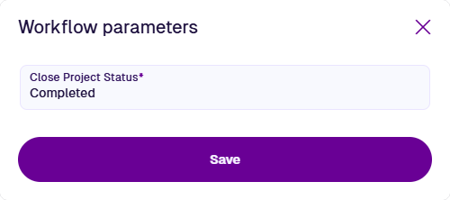Manual workflows section
Trigger a workflow
When viewing an item's details, the Manual workflows section provides an easy way to trigger an available workflow.
This section displays a button for any manual workflow that has been configured to appear in the current item canvas view. To learn more, see Canvas sections in the Designer app.
Select a manual workflow to trigger it! The current item will be passed as input to the workflow, if applicable.
Input parameter values
Its possible for manual workflows to have one or more trigger parameters. This lets the workflow take input from you to customise the work it performs.
If your chosen workflow has any parameters, the Workflow parameters window will appear, so you can populate them with values. Parameters with an asterisk * require a value to continue!
For example, the Close Project workflow is included with CausewayOne Asset Management. When triggered for a project, it sets the Status attribute of all the project's tasks to a single value. The workflow contains one required parameter named Close Project Status, which lets you choose the Task Status item to be applied.