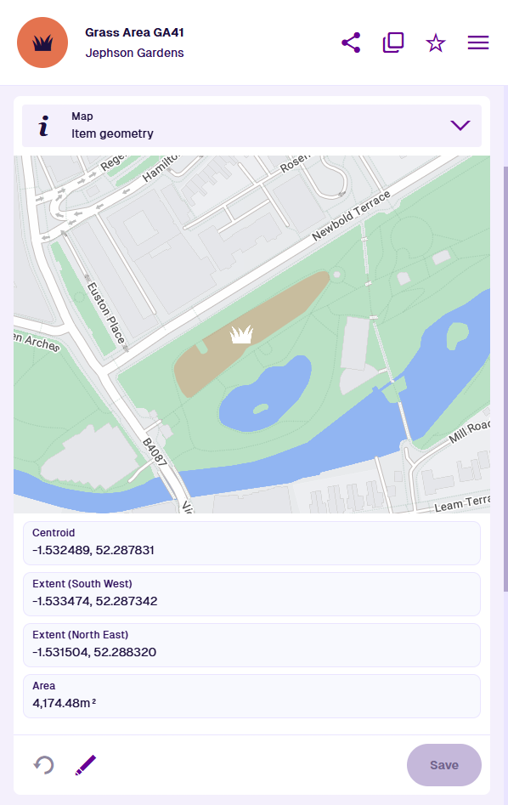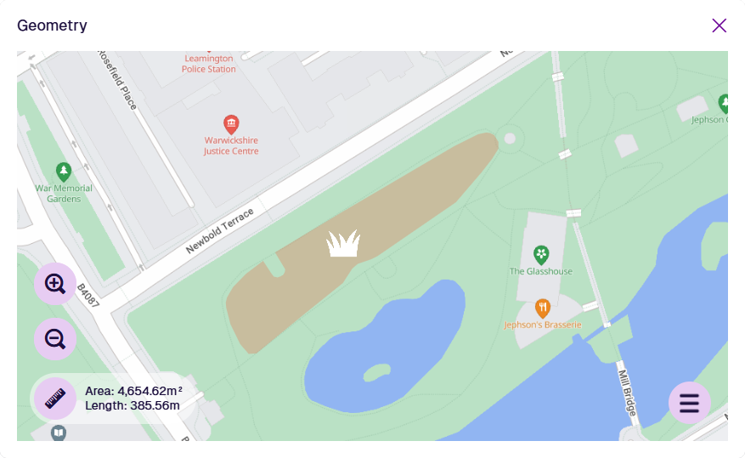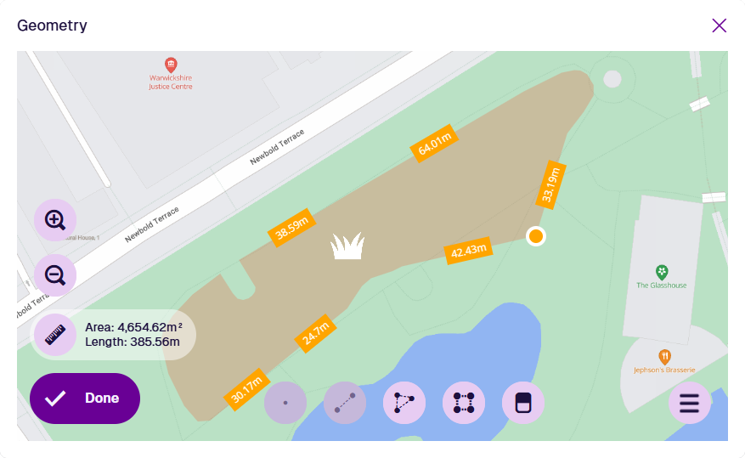Map section
Visualise item location and geometry
When viewing an item's details, the Map section lets you view and edit the item's main Geometry attribute.
If the item has any geometry set, it will be visualised in the map area. Depending on the item's design, the geometry may be a point, a line of points, a polygon, or a collection of different types! To learn more, see Geometry Types.
Computed dimensions are displayed below the map area by default, such as the item's central point, length and area (where relevant).
To reload the section's contents, select Refresh at the bottom.
Defects, inspections and jobs typically inherit the same geometry as their parent asset.
Expand the map
Select the map area to open an expanded view of the item's geometry and the surrounding environment. Drag the map to pan around and use the tools to Zoom in and Zoom out (or use the scroll wheel on your mouse).
Edit item geometry
To edit the item's geometry, select Edit at the bottom of the section to open the Geometry Editor.
You can alter existing geometry by selecting any point along an edge and dragging it to a new position (illustrated below). To remove points, select the Remove tool and then select any button to remove that point. Alternatively, open the bottom-right Menu and choose Clear to remove all points.
To draw new geometry, select a bottom tool to set the geometry type. The types allowed are defined by the item's design. Select one or more points on the map to draw your shape.
For more detail, see Editing item geometry in Asset Classic. To finish, select Done in the Geometry Editor, and then Save at the bottom of the Map section.
If you're unable to edit the item, your user account may lack the required permissions.