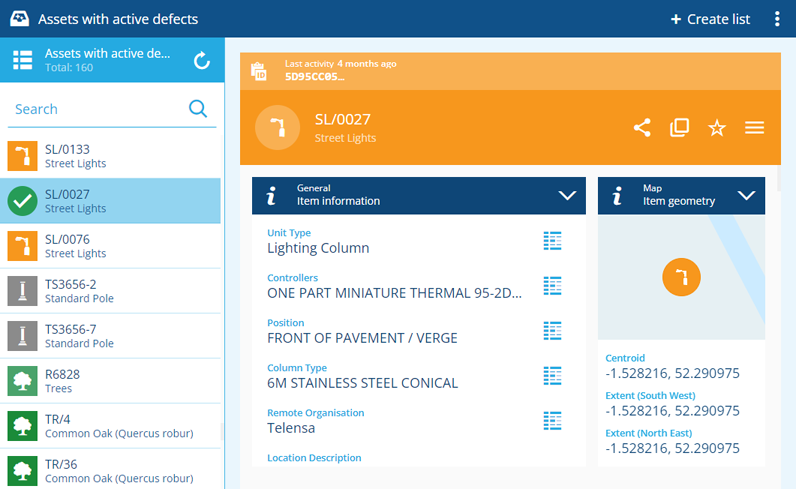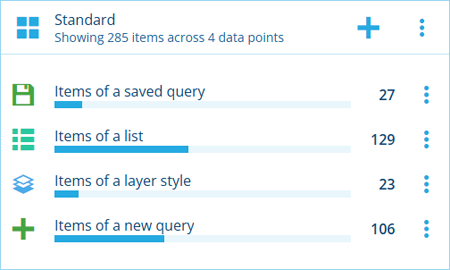Stay organised with item lists
Use the Lists app to create dynamic item lists and switch between them with ease.
Each list represents a custom query that fetches items of a particular design or interface, according to the conditions you set. Using our powerful AQS Builder, you can define lists that range from simple (e.g. street lights with defects) to complex (e.g. street lights in a specific area taller than 6m with unresolved defects reported over a year ago).
The resulting items of the active list appear on the left. Select items in the list to view their details on the right.
Lists can easily be shared with other users in your Alloy customer project, making it possible to distribute standardised lists to staff within specific roles or teams.
Use cases
Lists are effectively saved database queries. You can therefore create lists to represent sets of items that you need regular and convenient access to (e.g. drains in sector 7G, street cleaning jobs assigned to me). This makes it quick and easy to access those items when you want them, without having to build a query each time!
However, the dynamic nature of lists also makes them ideal for monitoring operations and performing regular data entry. For example, you could use the Lists app to:
-
observe and react to newly reported defects
-
view jobs in progress within a defined area
-
manage the tasks assigned to teams
-
discover assets with missing data
-
flag Internet of Things (IoT) devices with sensor readings above or below a threshold
Add to hubs
Include lists within hubs by adding them as data points. This lets you view their item counts in one place and visualise those numbers alongside other data points in bar/donut graphs. It also provides a handy shortcut for opening a list's items, either in the Lists app, or another compatible Alloy app such as the Data Explorer.
Access from Home
To access the Lists app, visit Alloy Home in your web browser. Select the app to launch it in the current browser tab. Alternatively, select the app's button and choose Open in new window (or use middle-click or Ctrl-click).
If you belong to multiple customer projects, use the top app bar to select the one you want to work with.
To set Lists as the default app that launches after signing in, see User settings.