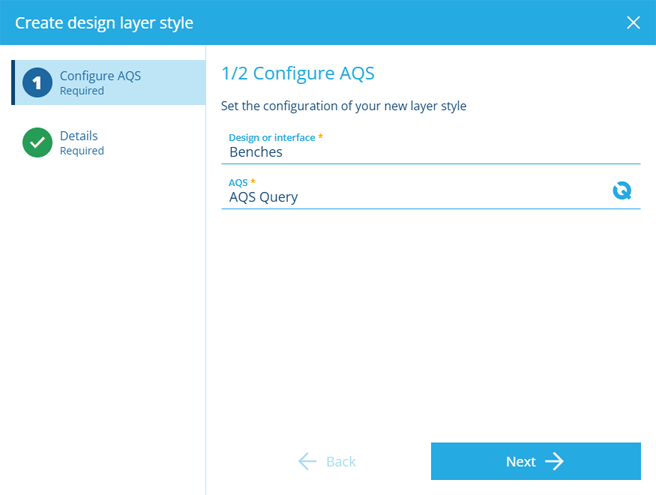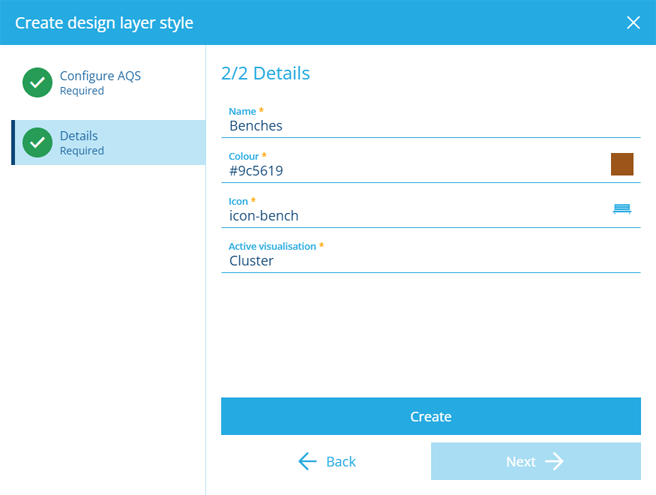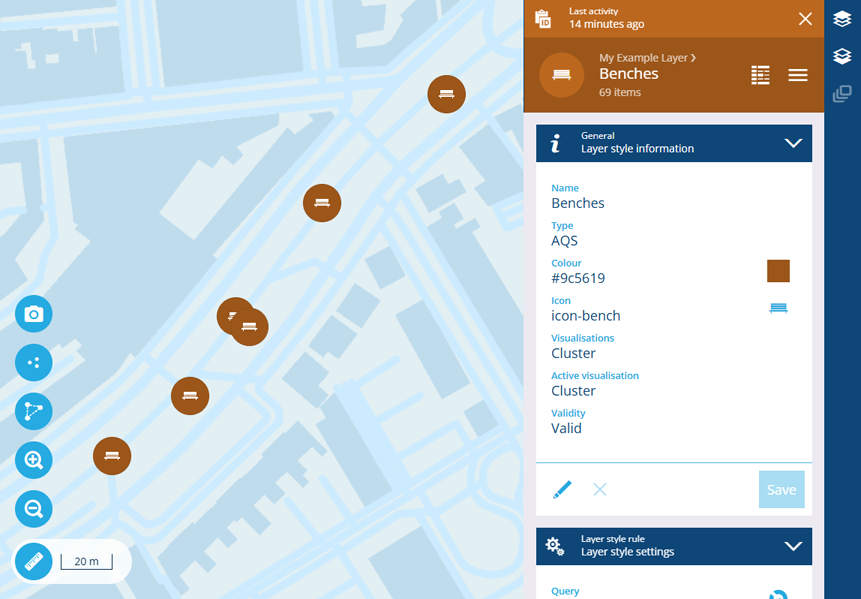Add a design style
Define a style that displays items
When adding a layer style, choose Create design layer style to display items of a particular design or interface in your company database.
1 Configure AQS
This step is required. Fill in the following fields:
-
Design or interface * - choose a design to display its items. Alternatively, choose an interface to display items of all designs that implement it.
-
AQS * - this is initially populated with a basic query to fetch all Live items of the chosen design/interface. To filter these items, select this to open the AQS Builder, where you can add any number of conditions, e.g. fetch items of the Benches design whose Default Team attribute equals "Bench Squad B".
Select Next to continue.
2 Details
This step is required. The following fields are populated automatically based on the chosen design/interface but can be changed:
-
Name * - enter a distinct name that clearly identifies the layer style.
-
Colour * - use the colour picker to set the colour of all items displayed by the layer style.
-
Icon * - use the icon picker to set the icon of all items displayed by the layer style.
-
Active visualisation * - choose one of the following:
-
Cluster (default) - nearby items are grouped into numbered clusters when zoomed out far enough, to avoid cluttering the map. Select a cluster to zoom into it and see its individual items.
-
Network - intended for network layers displaying items with line geometry. Items initially appear more simplified and can't be selected until you zoom in close enough. To learn more, see Networks in Asset Classic.
-
Basic - items are always rendered as individual icons, regardless of zoom level. To ensure safe performance, this visualisation is limited to 500 items. If the layer style exceeds this limit, it will fail to build.
-
Select Create to finish.
Example
The design layer style illustrated below shows items of the Benches design on the map.