Navigation
Find your way around the map
The map is always at the centre of this app! It's designed to be responsive and intuitive to control. Use a mixture of mouse, keyboard and touch controls to navigate around. Several tools are available for selecting items and measuring dimensions.
To navigate to a specific address or landmark, see Location search.
Pan the map
| Action | Description |
|---|---|
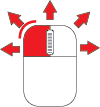 | Drag the map in any direction to pan around. |
 | Select anywhere on the map and then use your arrow keys to pan around. |
Zoom in
| Action | Description |
|---|---|
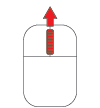 | Scroll your mouse wheel forward to zoom into the map at the cursor position. |
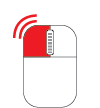 | Double-click (or double-tap) anywhere on the map to zoom into that position. |
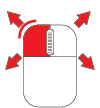 | Hold the Shift key, draw a box over an area and then release to zoom into that area.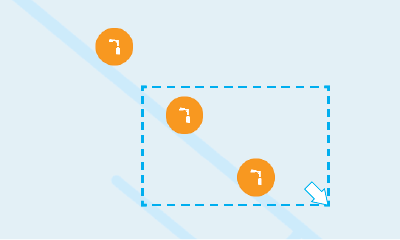 |
 | Select anywhere on the map and press the Plus key to zoom into the centre. |
 | If your device supports touch, perform a spread gesture with two fingers to zoom into that position. |
Zoom out
| Action | Description |
|---|---|
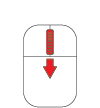 | Scroll the mouse wheel backwards to zoom out of the map from the cursor position. |
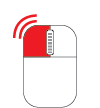 | Hold the Shift key and double-click anywhere on the map to zoom out from that position. |
 | Select anywhere on the map and press the Minus key to zoom out from the centre. |
 | If your device supports touch, perform a pinch gesture with two fingers to zoom out from that position. |
Rotate the map
| Action | Description |
|---|---|
 + 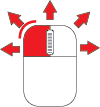 | While holding the Shift and Alt keys, drag the map to rotate it in either direction. |
 | If your device supports touch, perform a rotate gesture with two fingers to rotate the map in either direction. |
Map tools
Use these tools to interact with the map and the items displayed on it.
| Tool | Name | Description |
|---|---|---|
| Save map image | Capture a screenshot of the current map area and download it as JPG. It will include items from all layers and networks that are visible at the time. If the screenshot is blank, it means the current basemap uses a map service whose cross-origin configuration forbids this. Contact the map service provider for assistance. For now, try changing the basemap. | |
| Toggle selection | Select multiple items on the map. After enabling the tool, you can select each item in succession. Select the tool again to disable it. | |
| Draw selection area | Select multiple items on the map. After enabling the tool, you can draw a polygon around a set of items by selecting various points in the area around them. Select the last point twice to finish.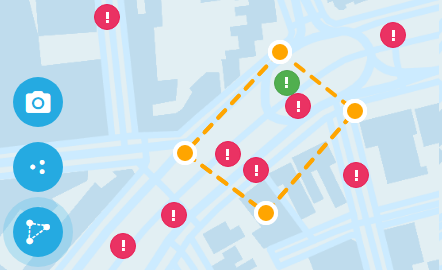 | |
| Zoom in | Get a closer look at things. | |
| Zoom out | Back up and see the bigger picture. | |
| Measure | Draw lines and polygons on the map and display their measurements in real-time. |
