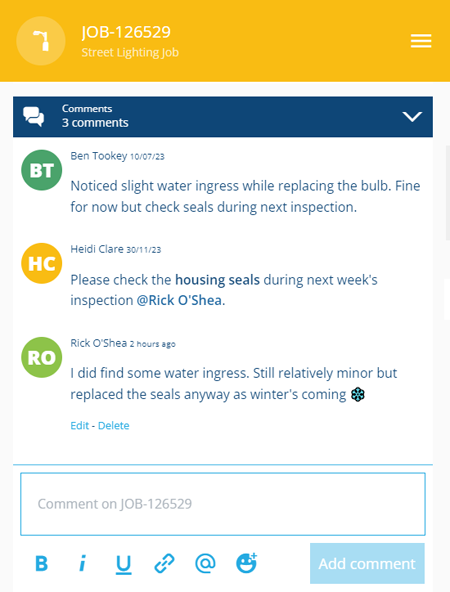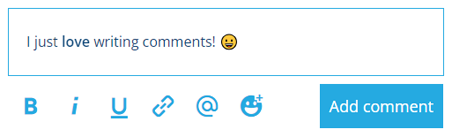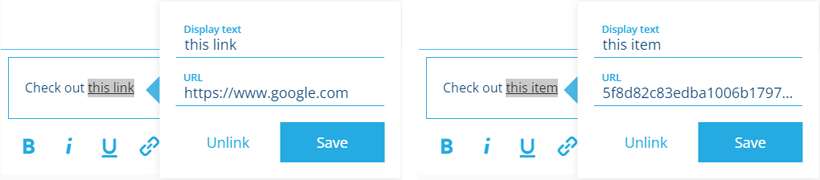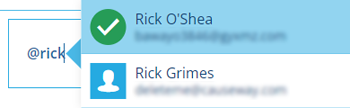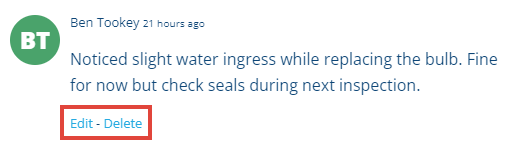Comments section
Post messages for other users to read
When viewing an item's details, the Comments section lets you see comments from other users and add your own!
The section header displays the total number of comments. They're listed in chronological order, from oldest to newest ⬇️. Each comment bears the author's name and when it was added.
If you're unable to add or edit comments, the item may be locked.
Add a comment
This works like most comment systems you've used before! Enter your text in the bottom box (or paste in text from elsewhere).
Use these tools to format your message:
-
Bold - make text bold.
-
Italics - make text italicised.
-
Underline - make text underlined.
-
Link - add a link to a website URL or an Item ID. Alternatively, just type the URL in the comment. Select Unlink to remove an existing link from selected text.
-
Mention - tag another user (or yourself!). Start typing the name and select it when it appears.
-
Emoji - display a searchable list of emoji. Adding one to your comment can help set the tone, emphasise a point, or simply brighten a reader's day! 😊
When you're done, select Add comment to finish.
Edit a comment
To edit one of your comments, select Edit or Delete beneath it.
You can't edit or delete other people's comments, unless you're an admin!