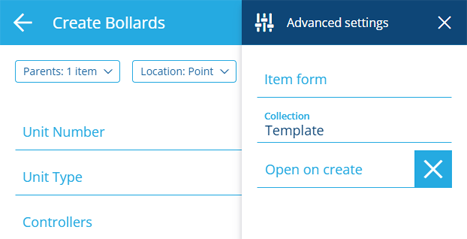Make an item template
Speed up repetitive item creation
If you need to regularly create items with common attribute values, you can make a template item.
Template items reside in the Template collection. They serve as reusable "drafts" that new items can be based on. The idea is to only populate attributes on the template that are likely to be the same value on subsequent items. This can even involve linking to other template items!
Any new items created from the template will be pre-populated with those attribute values.
For example, a template item could represent:
-
a regularly repeated activity, e.g. a job that always involves the same work units
-
a common asset configuration, e.g. a street light with a set of components
To use templates with items of a particular design, the Collections property of the design must have Template enabled. You can edit the design in the Designer app.
Convert an existing item
To change an existing item into a template:
-
Open the item to view its details.
-
In the General section, select Edit to modify any attribute values that shouldn't be included in the template. Check the other sections for related items and add/remove any as needed.
-
Open the Item Menu in the coloured item header and choose Make template .
This moves the item into the Template collection and removes any parent links (to avoid potential issues going forward). When creating items of the same design, it will appear as a possible template.
Create a template
To create a new template item from scratch:
-
Launch the Designer app from Alloy Home and choose Designs at the start screen.
-
In the Search window, scroll the list or use the search box to find the design you want to use, and then select it.
-
Select Create item in the toolbar.
-
In the Item Creator, select Settings and set Collection to Template.
-
Proceed with the item creation process. Populate the new template item's attributes accordingly. This is the one time where required attributes * can be left blank! However, they must be filled in when creating a new item from the template.