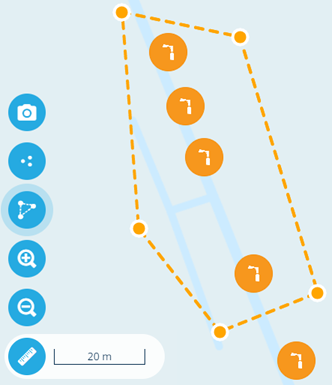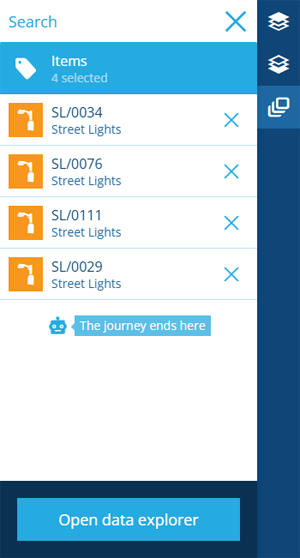Select multiple items
Open items in the Data Explorer
As you navigate around the map, you can select multiple displayed items at once. This lets you open them in the Data Explorer app, where you can do things like view their attribute data, perform bulk actions on them, and even export their data for use elsewhere!
To select multiple items, enable the Toggle selection tool on the left (or just hold the Shift key) and then select each item in succession. Select the tool again to disable it.
Alternatively, use the Draw selection area tool. Select multiple points around the items to draw a polygon around them. Select the last point twice to complete the polygon and select all the items within it.
Your selected items are listed on the right. You can continue navigating the map and selecting more items as needed! If the selected items list goes away, select in the sidebar to show it again. To remove an item from the list, select its button or deselect it on the map.
When you're ready, select Open data explorer. To cancel your selection and close the list, select in the top-right corner.