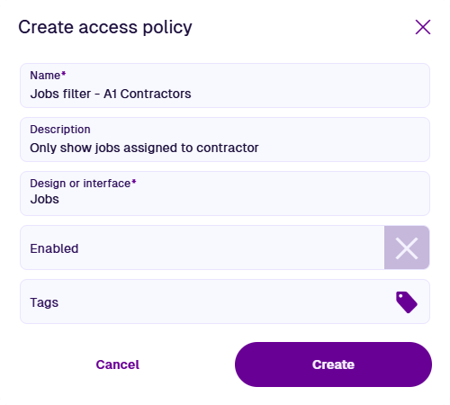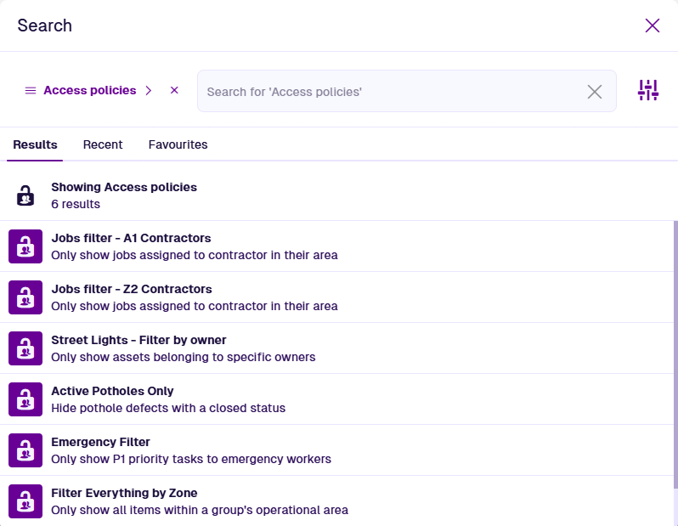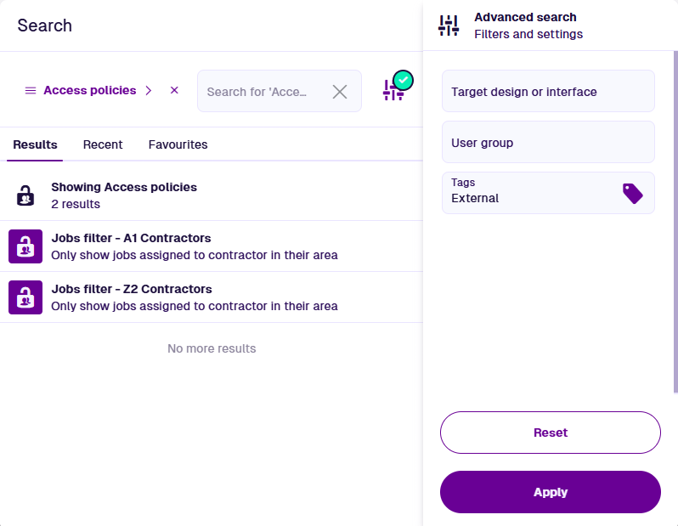Create or load an access policy
Load a new or existing policy
To get started, either create a new access policy or open an existing one. Feel free to create or open another at any time! If the current access policy has any unsaved changes, you'll be prompted to save before continuing.
There's no limit to the number of access policies you can create!
Create an access policy
On the start screen, select Create access policy. If you already have one open, select Create access policy in the top-right corner instead.
Fill in the following fields as needed:
-
Name * - enter a distinct name for the access policy.
-
Description - enter a description of how the access policy works. This will be displayed in its subtitle for easy identification.
-
Design or interface * - choose the design/interface that the access policy will target.
-
Enabled - make the access policy active. We recommend leaving this disabled until you're happy with its configuration!
-
Tags - use the Tag Manager to select or define any custom tags that are relevant to the access policy. This provides a way to filter available access policies when searching for them.
Select Create to finish. You can then edit the access policy to define its rules and the user groups it applies to.
Open an access policy
To open an existing access policy, select Access policies on the start screen. If you already have one open, select its name in the top-left corner, or select Search in the white header bar.
By default, the Search window displays all the access policies available to you. Depending on your last search, you may need to select the button beside the search box and choose the Access policies category to see them. To search the available access policies, enter one or more terms into the search box, and then press the Enter key.
Browse the following search tabs:
-
Results - access policies that match your search terms and settings.
-
Recent - things you've recently viewed across the Asset Apps, including access policies, items and other features.
-
Favourites - things you've added to your personal list of favourites.
Select a result to open it. To open it in a new browser tab, use middle-click or Ctrl-click.
To learn more about searching for access policies and other things, see Search.
Filter results
To refine your search results, select Advanced search beside the search box. You can use these settings to filter the resulting access policies in various ways.
Only show access policies which:
-
Target design or interface - apply to the selected design, or a design that implements the selected interface.
-
User group - apply to the selected group.
-
Tags - have one or more of the specified tags set.
Select Apply to filter the results according to your settings. To clear these settings (but not the search box), select Reset.