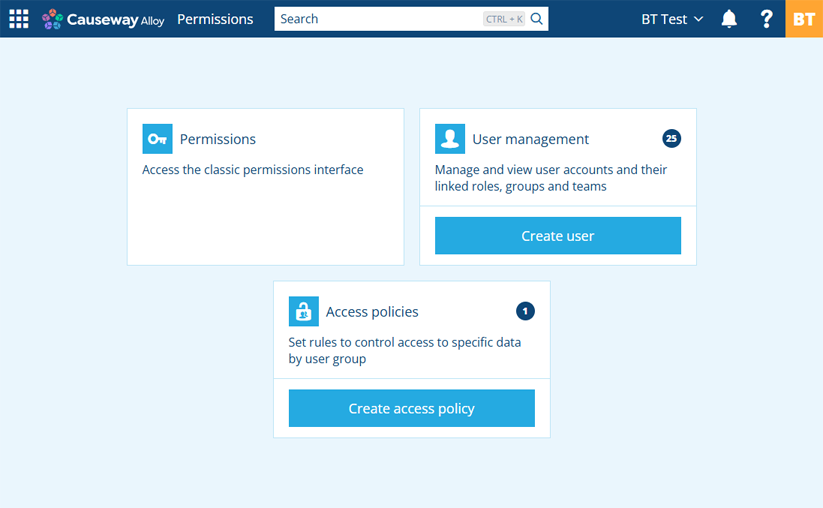Give users access to data and features
Use the Permissions app to control who sees what. As with any data system, restricting access to sensitive information is essential. Workers shouldn't see data meant for managers. External contractors shouldn't see data meant for internal staff - or other contractors! New users have no permissions by default, so they can only access what you allow them to.
But it's not all about data security! By limiting a user's access to certain data and features, you can streamline their Alloy experience by removing clutter and irrelevant distractions. This makes it easier for them to find things and do what they need to.
Use the Permissions Explorer to create roles and user groups that align with your organisation's structure and operations. For each group, you can grant varying levels of access to objects in multiple data categories. This includes Alloy features such as layers, item forms and workflows, along with items of specific designs/interfaces, and even entire apps!
Manage the users in your customer project. Create, disable and delete user accounts as needed. Add users to roles and groups for them to receive the permissions they need. Add users to teams for them to receive assigned tasks.
Create access policies to filter the items available to user groups, based on each item's attribute values.
The Permissions app is primarily intended for admin users 🤠.
Navigation
The app's start screen displays the types of features you can create and edit:
-
Permissions - use the classic Permissions Manager to control access to various feature categories, including items of specific designs/interfaces.
-
User management - manage user accounts and their membership of roles, groups and teams.
-
Access policies - extend your permissions by restricting access to items based on their data.
To return to this screen at any time, select Permissions in the top-left corner.
Access from Home
To access the Permissions app, visit Alloy Home in your web browser. Select the app to launch it in the current browser tab. Alternatively, select the app's button and choose Open in new window (or use middle-click or Ctrl-click).
If you belong to multiple customer projects, use the top app bar to select the one you want to work with.