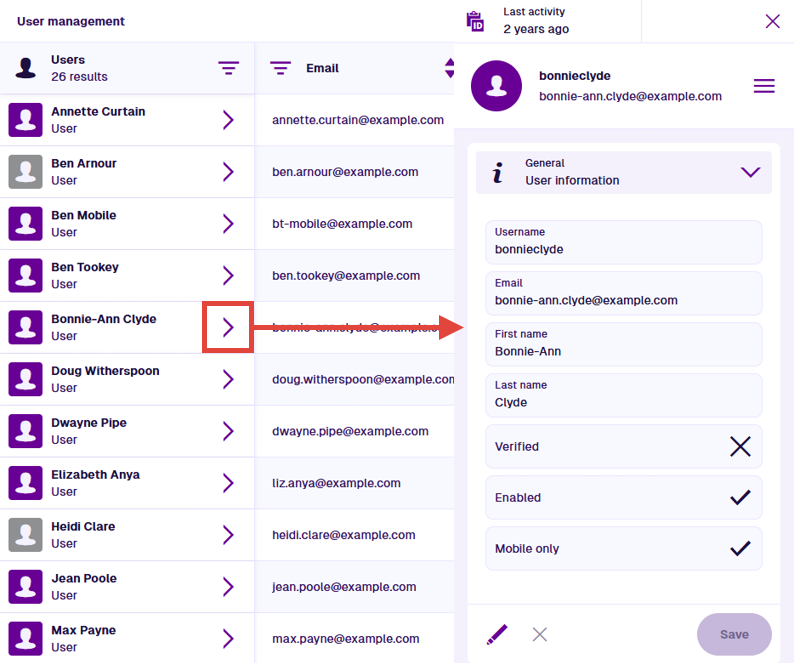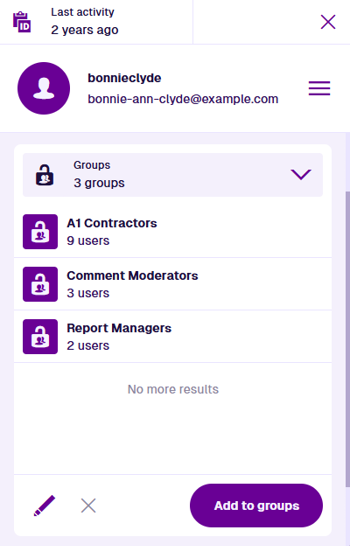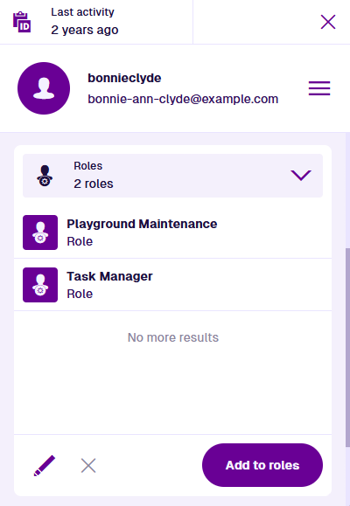Open a user
Configure user details and memberships
You can open an individual user to manage their memberships and perform various actions on their account. Select a user's button to view their details in a side panel, without interrupting what you're doing.
General
This section displays the current user's properties:
-
Username - set during user creation.
-
Email - set during user creation.
-
First / Last name - to change either of these, select Edit.
-
Verified? - has the user opened the link in their verification email and set a password?
-
Enabled - if disabled, the user cannot sign into CausewayOne Asset Management. To change this, open the top-right User Menu.
-
Mobile only - if enabled, the user can only sign into Alloy Mobile on an iPhone, iPad or Android device. If disabled, they can also sign into CausewayOne Asset Management using a web browser on any device. To change this, select Edit.
Groups
This section lists the groups that the current user belongs to.
A group defines a set of permissions that grant read/write access to specific Asset Management features, e.g. the items of a design/interface, layers, item forms. One or more access policies may also apply to the group. They define which items of a specific design/interface are visible to the group, based each item's attribute values.
If a user belongs to a group, they inherit its permissions directly.
To add the user to more groups, select Add to groups and then select one or more in the list. To remove a user from one or more groups, select Edit and then select beside each group. Select Save to finish.
Roles
This section lists the roles that the current user belongs to.
A role provides a way to link users to multiple groups at once. It combines the permissions and access policies of all groups that are linked to it. It typically represents a position, persona or responsibility within your organisation. By keeping your groups minimal and modular, you can reuse them across multiple roles.
If a user belongs to a role, they inherit the combined permissions of all its groups.
To add the user to more roles, select Add to roles and then select one or more in the list. To remove a user from one or more roles, select Edit and then select beside each role. Select Save to finish.
User actions
To perform an action with the current user, open the top-right User Menu and choose one of the following:
-
Open user item - switch to the corresponding item of the Users design. This displays extra data about the user, including when their account was created and by whom.
Details
As with all items, data is displayed across multiple canvas sections. This includes any reports that reference the user, any parent items that link to the user, and the user's audit history. To learn more, see Item details.
To edit the following attributes, select Edit in the General section:
-
Track User - when enabled, the user's location can be displayed in the Maps app. To see this, turn on a layer that includes items of the Users design. The user's location is updated whenever they use Alloy Mobile on an Android or iOS device (after giving permission to do so).
-
Team Members - this Link attribute stores an item of the Team Members design for each team that the user belongs to.
To return to the user, open the top-right Item Menu and choose Open user feature .
-
-
Disable user - prevent the user from signing into CausewayOne Asset Management. This is often preferable to outright deletion, as it ensures the work they did for the organisation remains visible and usable. To re-enable their account, select Enable user .
-
Delete user - permanently delete the user's account.
CautionDeletions can't be undone, so please think carefully before doing so!