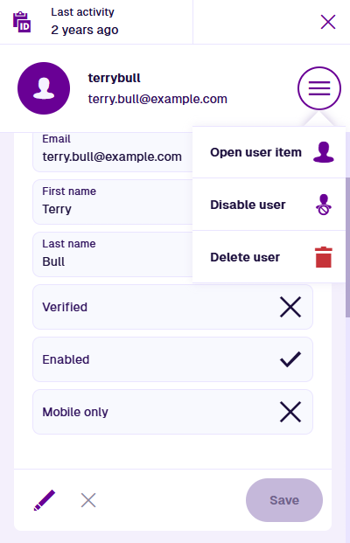Remove a user
Remove someone's access to CausewayOne Asset Management
If a user no longer requires access to CausewayOne Asset Management, an admin can remove them from your organisation's company database without having to contact us. User accounts can be temporarily disabled or permanently deleted.
Disable a user
To prevent a user from signing into CausewayOne Asset Management on any platform, you can disable their account. This is often preferable to outright deletion, as it ensures the work they did for the organisation remains visible and usable.
To disable a user:
-
On the start screen, select User management.
-
Select the user's button to view their details in a side panel.
-
Open the top-right User Menu, choose Disable user and answer Yes to the confirmation.
The user's Enabled property will change to and they will no longer be able to sign in. To re-enable the user's account, repeat these actions and choose Enable user .
Disabled users don't count towards your subscription's user limit.
Delete a user
While user accounts can be deleted, please note that doing so may cause issues with anything the user is linked to, e.g. any tasks that have been assigned to them.
To permanently delete a user's account:
-
On the start screen, select User management.
-
Select the user's button to view their details in a side panel.
-
Open the top-right User Menu, choose Delete user and answer Yes to the confirmation.
Deletions can't be undone, so please think carefully before doing so!