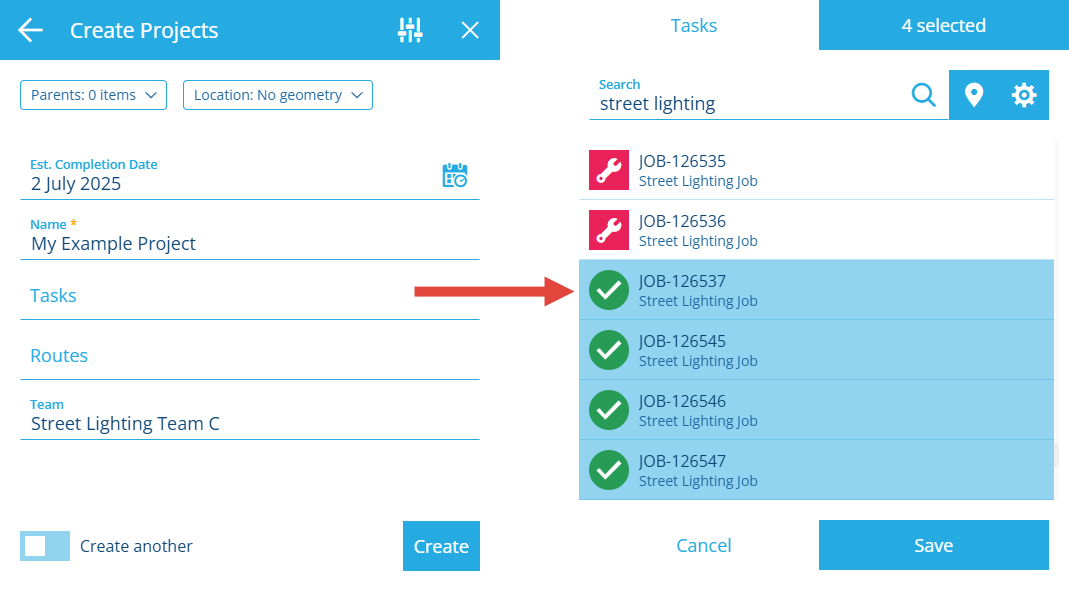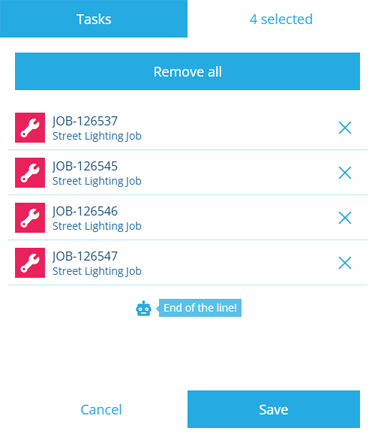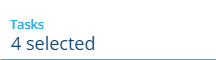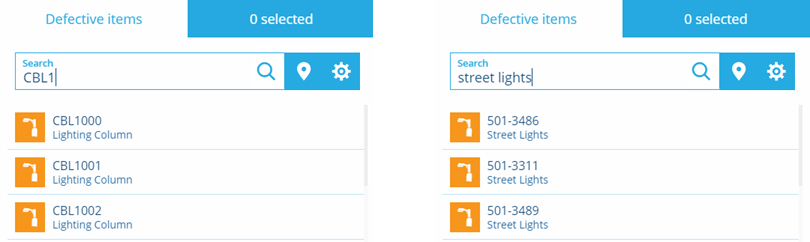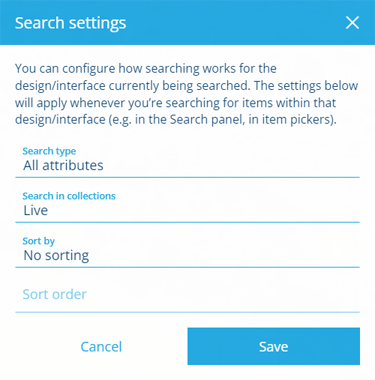Item picker
Select items from a list
Some fields in CausewayOne Asset Management require you to select one or more items as input. One example is populating a Link attribute on an item. When you select the field, the item picker displays relevant items in a searchable list for easy selection.
To pick items on the map instead, select to switch to the map picker.
Using the item picker
By default, the item picker lists items in alphabetical and numerical order. Scroll through the list and select or deselect items as needed.
The number of selected items is shown in the top-right corner. Select the corner to view them separately. When you're working with a long list, this can be helpful for checking what you've selected!
To deselect items here, select their buttons, or use the Remove all button. Select the other corner to return to the main list.
Select Save to finish. The field will now display the number of items you selected.
Search the list
Use the search box to filter the items in the list. This can be useful for locating specific items or just reducing clutter!
By default, items are searched according to their title/subtitle, so you can potentially search by name, design type, location, serial number and so on (depending on the design being searched).
Searches can be partial. For example, searching for CBL1 will display items starting with those characters.
Custom search settings
It's possible to customise how items of the current design/interface appear within item pickers. You can choose how their attributes are searched, which collections are searched, and how the resulting items are sorted.
To do this, select beside the search box. Adjust the following settings to best suit the design/interface being searched:
-
Search type - find items with:
-
All attributes - any searchable attribute that contains all words in the query (Text, Number, Date, Time).
-
Exact match - a title/subtitle that's identical to the query (case sensitive).
-
Starts with - a title/subtitle that begins with the query (case sensitive).
-
Word match - a title/subtitle that contains all words in the query.
-
-
Search in collection - select one or more item collections to search in.
-
Sort by - choose how the resulting item list is sorted (deselect all for No sorting):
-
Title
-
Subtitle
-
Created time
-
Last edited time
-
-
Sort order - sort the results in Ascending (A -> Z) or Descending (Z -> A) order.
Select Save to finish.
Search settings are saved per design/interface and stored in your browser. If you clear your browsing data or use a different browser, they will revert to default.