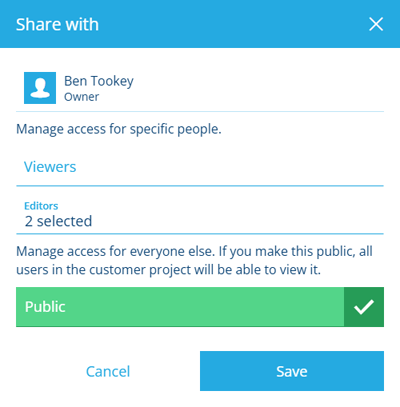Share the workspace
Give other users access to the workspace
To share the active workspace with other users in the customer project:
-
Open the Workspace Menu in the toolbar (top-right) and choose Share with .
-
Fill in the following fields as needed:
-
Viewers - give read-only access to specific users. They can open and use the workspace.
-
Editors - give full access to specific users. They can open, edit and delete the workspace. They can also edit its sharing settings.
-
Public - give read-only access to all users in the customer project (easier than adding everyone to Viewers 😉).
-
-
Select Save to finish.
The active workspace will now appear in the Shared tab of the Search window for the specified users, or in the Public tab for everyone.
Note
Admins can view and edit all workspaces within the customer project.