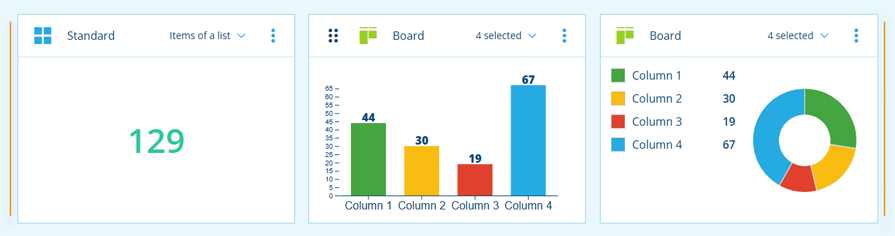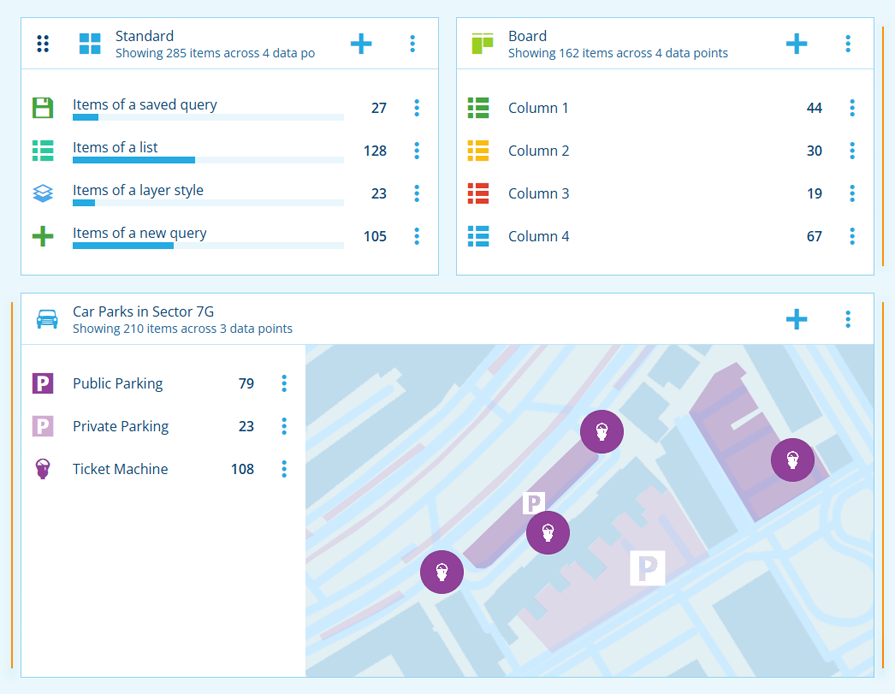Edit the workspace
Configure widgets and highlights
You can edit the active workspace at any time. If you've opened a shared workspace, you must be in its Editors list to do so! Any changes you make are saved automatically.
To start editing, select Viewing in the toolbar and switch it to Editing mode.
Edit
📄️ Widgets
Create spaces for data points
📄️ Data points
Manage the queries of a widget
📄️ Highlights
Draw attention to important data
Layout
When editing a workspace, you can reorder its widgets and highlights.
To move a widget or highlight, hover over it and then drag the handle that appears in its top-left corner. You can move it to any position marked by a yellow line.