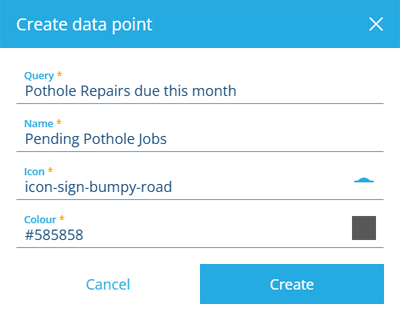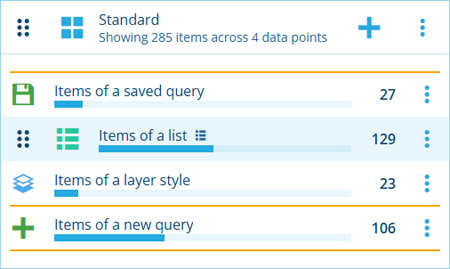Data points
Manage the queries of a widget
When editing a workspace, you can configure the data points of a widget.
A data point represents a query that fetches qualifying items of a particular design/interface, typically filtered by one or more conditions. It's easy to create data points based on existing Alloy features used by your organisation. You can also build entirely new queries to get the information you need.
Select a data point to load its items in the default Alloy app. As you hover over it, the app icon will appear to indicate which app will be opened.
Standard widgets can display a mixture of data points from different sources.
Add a data point
To add a data point to a widget:
-
Select in the widget's header and choose one of the following:
Standard widgets
-
From a saved query - use an existing query that was saved by you or another user.
-
From a list - use the query from a list created with the Lists app.
-
From a layer style - use the query from a layer style created with the Maps app. Find a layer in the list, select its button, and then select one of its styles.
-
Create a query - build a new query with the AQS Builder.
Board widgets
- From a board's column - use the corresponding query of a column in the widget's configured board.
-
-
Fill in the following fields. They may be populated automatically based on your previous choice but can be changed:
-
Query / List / Layer style / Board * - specify the source of the data.
-
Name * - enter a distinct name that clearly identifies the items queried by the data point.
-
Icon - use the icon picker to set the data point's icon.
-
Colour - use the colour picker to set the colour of the data point. This determines the colour of its icon and its appearance in any highlights.
-
-
Select Create to finish.
Reorder data points
To move a data point up or down within its widget, hover over it and then drag the handle that appears. You can drag the data point to any position marked by a yellow line.
Data point actions
To perform an action with a data point, select its button:
-
Edit - change the data point's name, appearance and other properties.
-
Open in - load the data point's items in another compatible Alloy app.
-
Create item - use the Item Creator to create a new item of the design/interface represented by the data point's query. If it's an interface, you must choose one of the available designs that implement it.
-
Delete - permanently discard the data point.