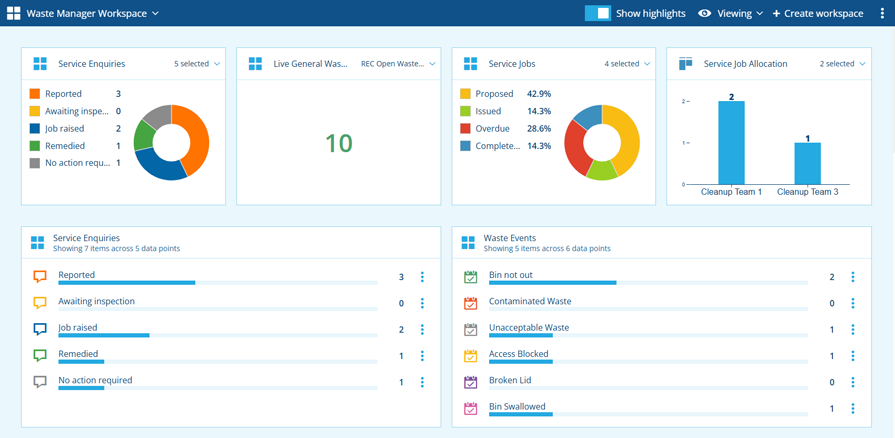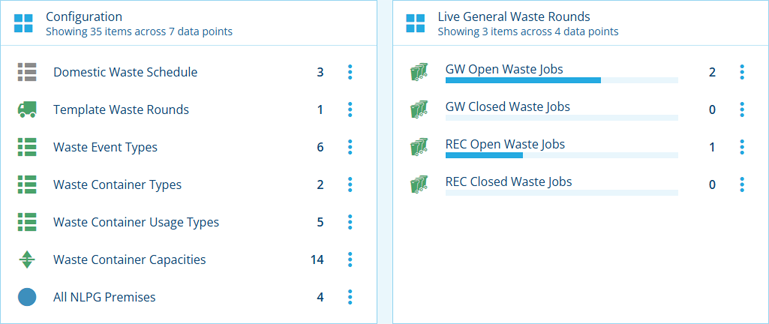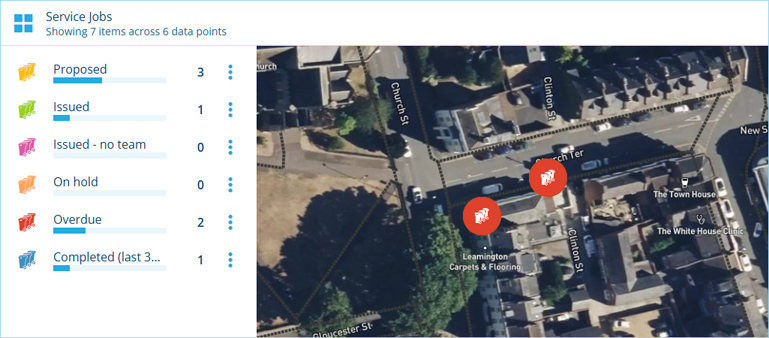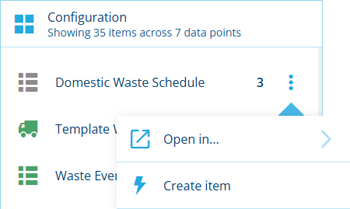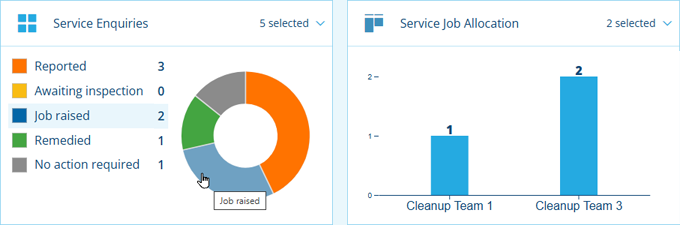View the workspace
Access multiple data streams in one place
The active workspace always starts in Viewing mode. This lets you view and interact with the data points displayed by each widget, which are typically collated from various sources throughout your customer project.
To configure the workspace's widgets and highlights, see Edit the workspace.
If a data point query fails, it will display a button. Select it for more details.
Widgets
Each widget displays a set of data point queries. The number of resulting items for each data point is shown on the right, with the total displayed in the widget's header. If the widget contains lots of data points, scroll down to see more.
Select a data point to load its items in a compatible Alloy app. As you hover over it, the app icon will appear to indicate which app will be opened.
You won't see data points for things that you don't have permission to view.
Map
If a widget has a map, you can drag anywhere within the map area to pan around it. Use your mouse's scroll wheel to zoom in and out.
Select an item on the map to view its details in a pop-up. If you want to open the item in a new browser tab, select in its coloured item header (top-right). Otherwise, select to return to the workspace.
Data point actions
To perform an action with a data point, select its button:
-
Open in - load the data point's items in another compatible Alloy app.
-
Create item - use the Item Creator to create a new item of the design/interface represented by the data point's query. If it's an interface, you must choose one of the available designs that implement it.
Highlights
By default, highlights are displayed along the top of the workspace. They provide a way to surface important numbers from widgets and render their data points as graphs.
Select a data point within a highlight to flash its position in the corresponding widget. For dense graphs where selecting individual data points is tricky, you can select in the top-right corner of the highlight to display them as a list instead.
Donut highlights display a scrollable legend on the left. Hover over a slice to highlight the corresponding data point in the legend and vice versa.
To hide the highlights, turn off Show highlights in the toolbar. This provides more space for the widgets, so you can see more at once!
Workspace actions
To perform an action with the workspace, open the Workspace Menu in the toolbar (top-right):