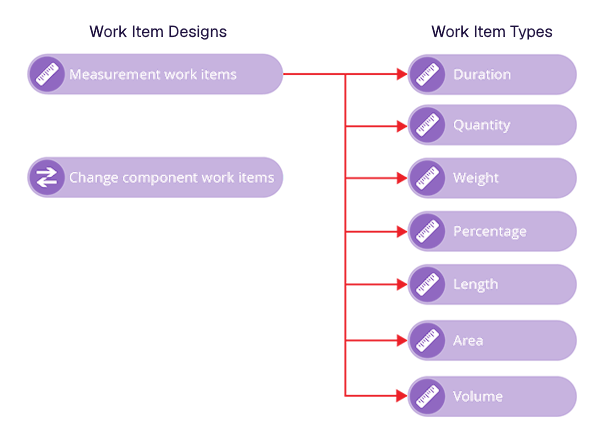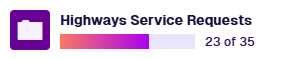Activities
What are activities?
CausewayOne Asset Management is much more than a simple inventory system! Your assets require a mixture of scheduled and reactive maintenance to keep them performing optimally and extend their lifespan. This application can help you to plan and perform that maintenance. Using activities, you can respond to events, record observations and allocate work to teams or individuals.
There are three types of activity:
-
Defects - an issue to be remedied (e.g. a faulty lamp, a blocked drain, a vandalised bench). It may have been noticed by a worker during a visit, reported by a member of the public, or triggered automatically by sensor readings.
-
Tasks - a collective term for:
-
Inspections - an instruction to observe and record the condition of an asset, typically by visiting its location. There may be a checklist of steps to follow or questions to answer.
-
Jobs - an instruction to perform work of some description.
-
All activities have a Status attribute (e.g. Reported, Completed) and tasks also have a Priority attribute (e.g. Low, Critical). Workers can attach photos to record the condition of an asset or the results of completed work.
Work items
To formalise the requirements of your jobs, you can create work items. A work item defines a discrete unit of work that can be quantified, costed and linked to a budget. It represents an abstract requirement that can be relevant to one or more job types.
For example, you could use several work items to measure different aspects of pothole repair jobs:
- the Duration of billable working time
- the Quantity of workers needed for the repair
- the Area of square road surface to be excavated
- the Volume of asphalt used to fill the hole
Work items can contain default values (e.g. 2 hours, 2 workers). However, they are not used directly. When you add a work item to a job, a corresponding job work item is created from it (see below).
Two system designs are included for you to create work items from. Feel free to extend these designs with extra attributes or create your own!
Job work items
A job can have one or more job work items. These are specific instances of work items that contain values relating to that specific job. This makes it clear to workers what equipment and materials are required to perform the job and the costs associated with them.
For example, the following table demonstrates how the work items described above could be added to specific pothole repair job.
| Job Work Item | Linked Work Item | Actual Value | Actual Cost Per Unit |
|---|---|---|---|
| 1 | The Duration of billable working time | 1.5 (hours) | - |
| 2 | The Quantity of workers needed for the repair | 3 (workers) | 75 |
| 3 | The Area of square road surface to be excavated | 1.1 (m2) | 70 |
| 4 | The Volume of asphalt required to fill the hole | 0.15 (m3) | 235 |
The Total Actual Cost is calculated automatically and deducted from the budgets linked to each job work item. With the Financial Accounts module installed, job work items can even be used to generate invoices!
Design your own activities
These three activity types are provided as system interfaces. They can't be used directly, as items can't be created from interfaces. Instead, they serve as starter templates for designing your own activity types.
To create a new activity type, create a design that implements one of the following interfaces: Defects, Inspections or Jobs. The design will inherit the necessary attributes from the interface, alongside any attributes you add to the design itself. You can then create items of that design.
For example, you could create a design named Tree Pruning Jobs that implements the Jobs interface. It will inherit the standard job attributes alongside its own. To create a new pruning job, create an item of the design. An item of the Tree Pruning Jobs design can also be considered an item of the Jobs interface.
Applies to
To be useful, an activity design must apply to one or more asset designs. This ensures that relevant activities can only be created for relevant asset types. To configure this, see the Details section in the Designer app.
For example, if you configure your Tree Pruning Jobs design to apply to the Trees design, it will enable pruning jobs to be created for trees but nothing else. It won't be possible to create a pruning job for a street light!
Similarly, a work item must apply to one or more job designs or job interfaces. When creating job work items for those jobs, this ensures that only suitable work items are available to choose from. To learn more, see the Applies To section.
Optional modules are available that include ready-made activity designs for various service areas, including Highways, Street Lighting and Waste.
Task management
Inspections and jobs are collectively known as tasks. Tasks can be scheduled ahead of time or created on the spot. All tasks have attributes for logging key milestones in their lifespan (e.g. Raised Time, Start Time, Completed Time). Some of these get populated automatically when the task's status changes.
Projects
To organise multiple related tasks, you can add them to a project. This lets you see overall progress at a glance, makes it easier to manage their statuses and assignments, and lets you plot a route between each task's location.
Teams
Tasks and projects can be assigned to teams or individual team members. A user can belong to any number of teams. This determines the assigned work they see by default.
There are several ways to assign work to teams, including a dedicated planner that lets you visualise the timelines of your teams and drag tasks directly into available timeslots.
Activities on the go
Workers can take Causeway with them by installing Alloy Mobile on their iPhone, iPad or Android device. This enables them to receive and complete assigned tasks, and register any defects they notice while out in the field.
Learn more
-
To learn more about activities, projects and teams, see Activities in Asset Classic.
-
To create new activity designs, see Create a design in the Designer app.
-
To manage the activities for an item, see the Activity sections of the item canvas.