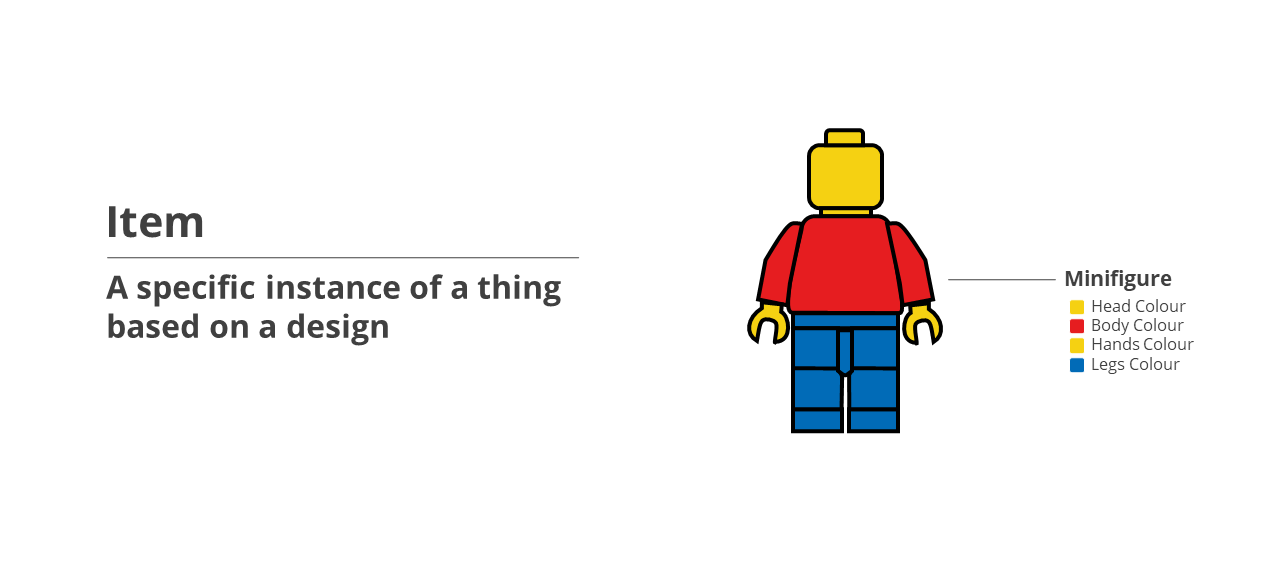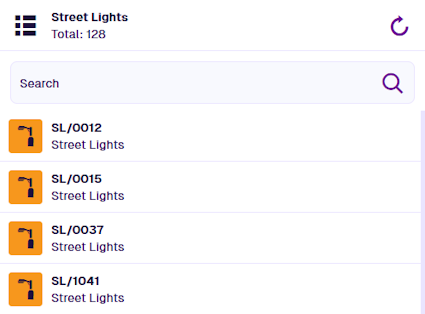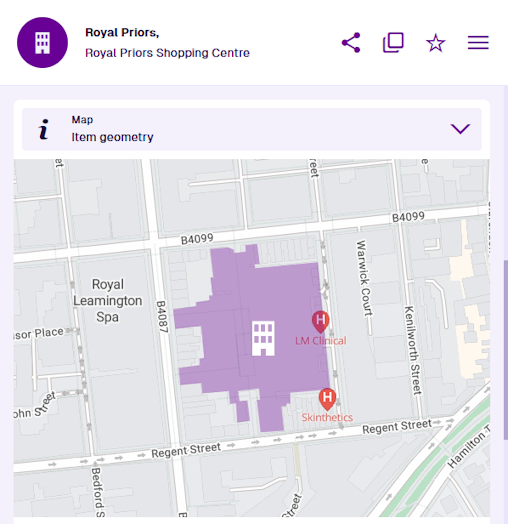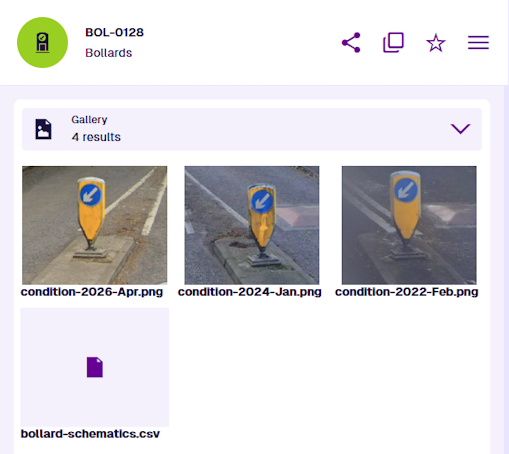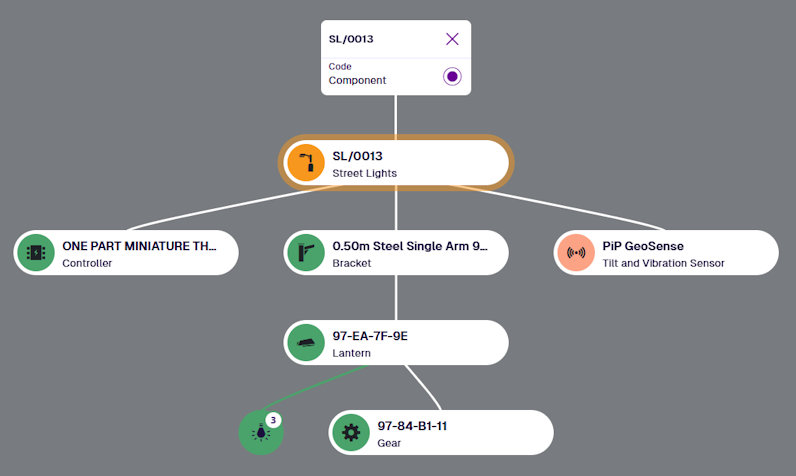Items
What are items?
Items let you store data. An item is a specific instance of a design. The design (and any interfaces it implements) defines a set of attributes that collectively describe a type of thing (e.g. Street Lights). An item stores a single set of values for those attributes, which describe an actual thing (e.g. a specific street light).
If you're familiar with conventional databases, you can think of a design as the schema that defines the columns of a table. Each item of the design is a row of values.
Continuing our toy example, the item illustrated below is a specific instance of the Minifigure design. It contains a value for each colour attribute defined by the design. The item represents an actual configuration of the minifigure.
Items can't be created from interfaces. However, an item of a design can also be considered an item of any interfaces it implements.
Item ID
Every item has a unique identifier known as an Item ID, e.g. 6006bf7b3159a30066ab2754. This lets you reference a specific item in various situations, such as performing an AQS query or defining a report data source.
Details
Item IDs are a long alphanumeric code:
5f6b9c0e8163400065eae35f
The system features included with CausewayOne Asset Management (e.g. designs, interfaces, groups, workflows) are identified by an alphabetical code:
designs_teamMembers
designInterfaces_defects
userGroups_workflowManagers
Custom features created by your organisation are a combination - an alphabetic code suffixed with an alphanumeric code:
designs_bollardType3_5caf1493ff5c130f70760bd4
workflows_updateMeteoSensor_5ec51ec29effd8005682cd00
Title and subtitle
Every item has Title and Subtitle attributes, which are defined by its design and generated automatically. They serve as primary and secondary labels that describe the item. This makes it easier to search for and identify what the item represents.
For example, asset items typically display their unit number and design name.
Geometry
Every item has a Geometry attribute that can store coordinate data. This represents the item's location and shape. The item's design defines which types of geometry can be stored (e.g. point, line, polygon) and whether it's optional or required.
To learn more, see the Map section of the item canvas.
Links
Depending on its design, an item may have Link attributes that store references to other items. The item containing the Link attribute is considered the parent and any stored items are its children.
This lets you link items together to represent their relationships in the real world. For example, you can:
-
link an asset item to its constituent component items
-
link an asset item to related activity items (e.g. an inspection of the asset)
-
link related activity items together (e.g. a job that fixes a defect)
With the power of AQS, you can perform queries that fetch qualifying items and their attribute data, plus attribute data from their linked items, plus attribute data from their linked items, and so on!
File attachments
Some items have an Attachments Link attribute that can store references to uploaded files. When viewing an item, you can easily upload and attach new files from your device. Image attachments can be previewed directly and are a great way to record an asset's condition or the results of a completed task!
To learn more, see Item attachments in the Apps guide.
Item graphs
You can visualise an item's relationships by viewing them as graphs. Each graph type displays the hierarchy of items referenced by each Link attribute of that type on the item (e.g. the Components graph shows the contents of Link attributes that have their Graph property set to "Component").
To learn more, see Item graphs in Asset Classic.
Context
Every item has a Context property that indicates its origin. If set to Customer, it was created by your organisation and can be edited freely. Otherwise, it's a protected system item.
System items are included to provide core functionality and help you get started, e.g. eight items of the Task Statuses design are included. While system items can't be edited or deleted, they can be extended with extra attributes. You can also customise their icon and colour.
Details
The possible context types are:
-
Core - the item is included with CausewayOne Asset Management. It is required for system functionality, so it can't be deleted. You can edit its Colour and Icon properties, and the values of any custom attributes your organisation has added to the item's design.
-
Module - the item belongs to an optional module. Same restrictions as Core items.
-
Package - the item was created by our system architects as part of a custom solution for your organisation. Same restrictions as Core items.
-
Customer - the item was created by your organisation. Therefore, you can freely edit or delete it, providing your user account has permission to do so.
Some modules provide Customer context items as pre-made examples (e.g. the Grounds module contains thousands of Species items). They aren't essential to the module's functionality, so you are free to use, modify or discard them!
Canvas views
When you view an item's details in the Asset Apps, the item canvas is displayed. What you see depends on the active canvas view, which determines the order and visibility of different data sections.
Multiple canvas views can be created for any design/interface. When viewing an item of that design/interface, users can switch views according to their preference or circumstance (e.g. a comprehensive view for desktops, a concise view for mobile devices).
Using permissions, you can control who has access to individual canvas views. This provides a way to limit the data and features available to certain user groups or roles (e.g. an external contractor view that only displays sections relevant to them).
To learn more, see Item canvas in the Designer app.
Learn more
To learn more about viewing items and editing their data, see Items in the Apps guide.