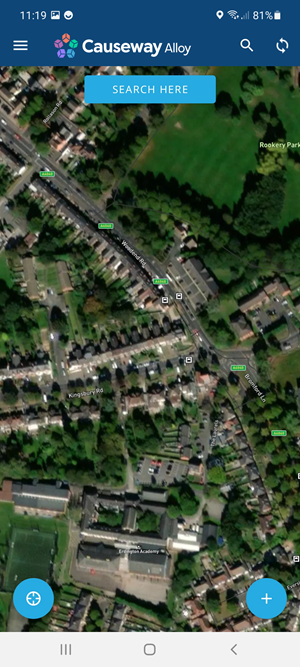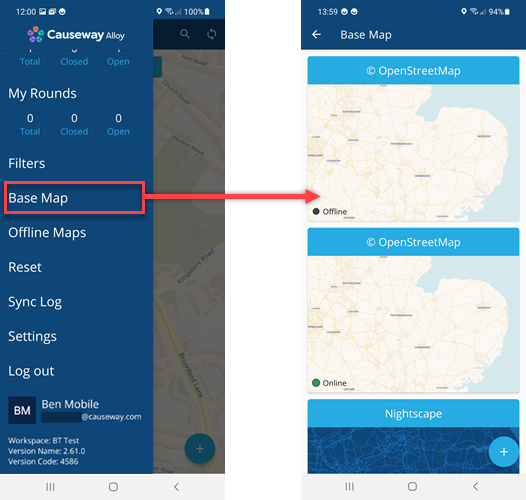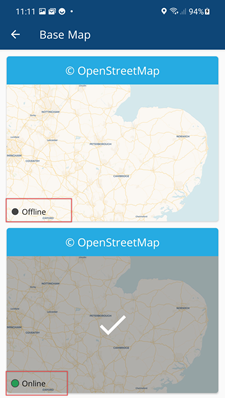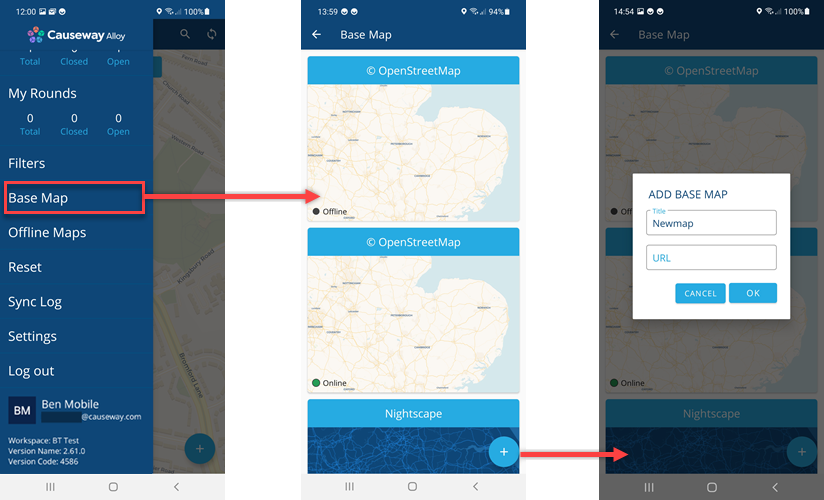Changing Basemaps
Adjust your view with different basemaps
Overview
Alloy mobile uses the map display for the majority of its operation, it provides you with a quick and easy way view and work with your assets in your workspace.
Basemaps are the different map types you can choose from to provide a backdrop to your data in Alloy mobile. You can switch between different basemaps to provide context for different kinds of work.
Alloy comes equipped with the following default basemaps, that you can choose to apply.
Other maps may be configured on your device.
Changing the basemap
You can apply different basemaps to give your workspace the context you need.
You can change the basemap and add new basemaps only when your device has a WiFi connection.
To change your basemap use the following procedure:
- Open the Main menu, then select Base Map.
- Select a Basemap options to see list of available basemaps.
- Select the map that you want to use, the map is immediately implemented on your device.
Alloy mobile can use maps when your device is offline, providing the map has been downloaded to the device before hand. The list of maps indicates whether a map is available online or offline. There may be two copies of the same map, where one is for offline use.
Adding a new basemap
If you do not see the basemap you want, Alloy mobile allows you to add XYZ type basemaps in the same way as Alloy.
- In Alloy Mobile, open the Main menu and select Base Map.
- Select the button in the lower right-hand corner.
- Enter a basemap name and the map URL.
XYZ basemap types
Alloy mobile accepts map URLs in a range of different formats, depending on the service. The most common format is:
http://domain.com/service/{z}/{x}/{y}
Variations
Alloy mobile can also accept variants such as:
http://domain.com/service?z={z}&x={x}&y={y}
or
http://domain.com/service/{x}/{y}/{z}.png
- Select OK. The map is now available in Alloy Mobile.