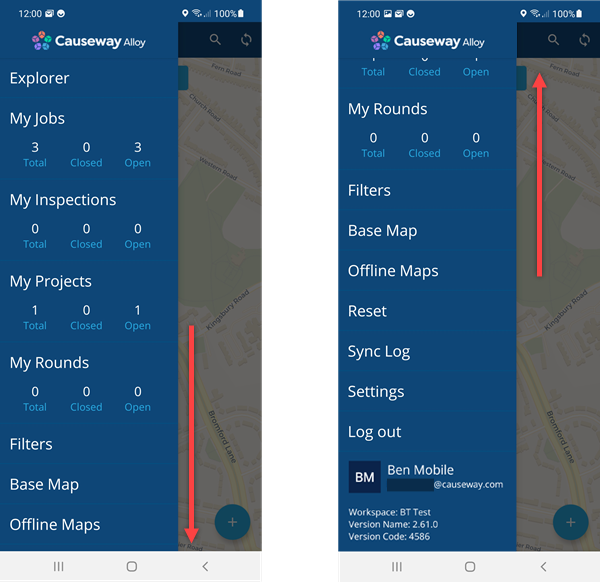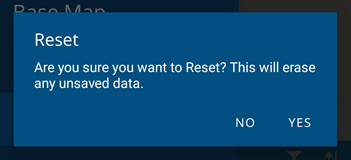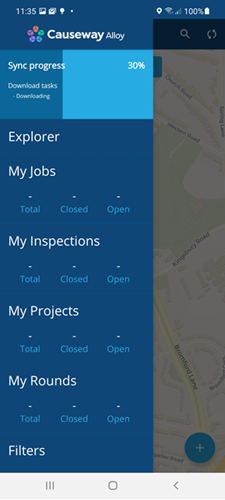Main menu
Access your tasks and other app features
Use the main menu to access your assigned tasks and Alloy Mobile's features. To open the menu, select in the top-left corner. Swipe the menu up and down to view all of its options.
Menu options
The main menu provides the following options:
-
Explorer - clear your workspace, so you can explore the map and search for tasks/assets.
-
The following menu options display the activities in your organisation which are assigned to you or your team:
-
My Jobs
-
My Inspections
-
My Projects
-
My Rounds - only available on Android. Your organisation must have the Waste module installed.
You can see at a glance how many open tasks require work and how closed tasks have been done. Select an option to show the list of tasks and their location on the map. To learn more, see Assigned work.
-
-
Locations of Interest - access a list of locations defined by your organisation, which can be easily shared to your device's navigation app.
-
Filters - choose which task and asset types are displayed on the map.
-
Base Map - change the background of the map to a different basemap.
-
Offline Maps - download basemap data to your device for offline use.
-
Reset - clear any unsaved data and perform a fresh synchronisation. While this can help resolve issues, any changes you've made since the last sync will be lost. Therefore, a warning is shown that requires confirmation.
-
Sync Log - view the details of previous synchronisation attempts. Useful for troubleshooting!
-
Settings - customise your app experience by changing various settings.
-
Workspaces - if your organisation has multiple workspaces, you can switch to a different one.
-
Log out - return to the login screen.
Initial synchronisation
After logging in, the app automatically performs a synchronisation (if your device is online). This ensures your data is up-to-date and uploads any changes you've made to Alloy. The sync progress is displayed in the main menu. If any errors occur, select Sync failure to see a detailed breakdown.