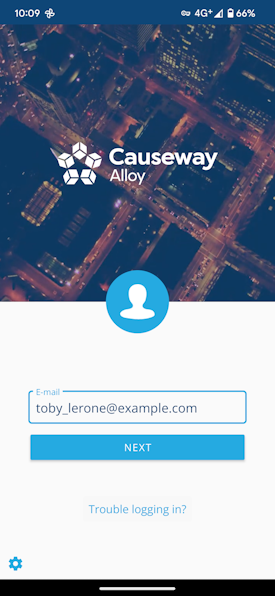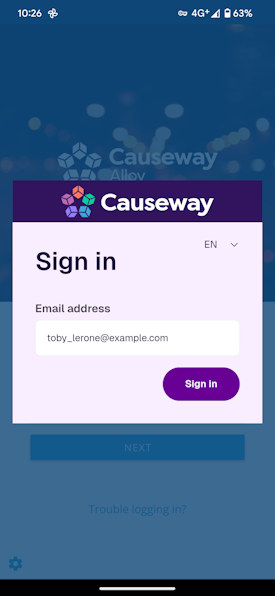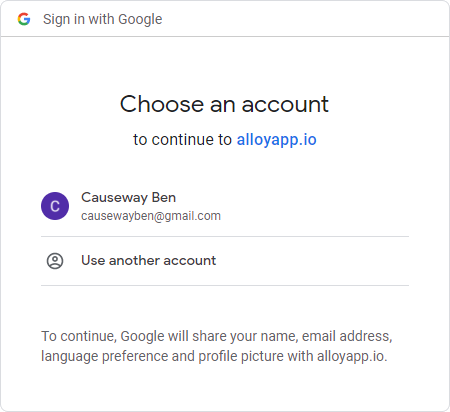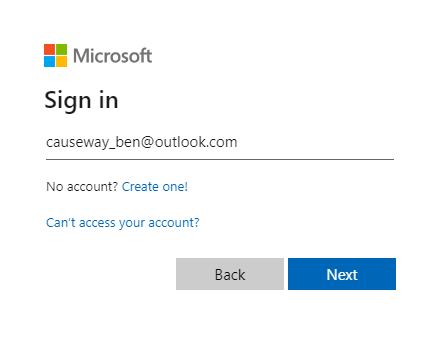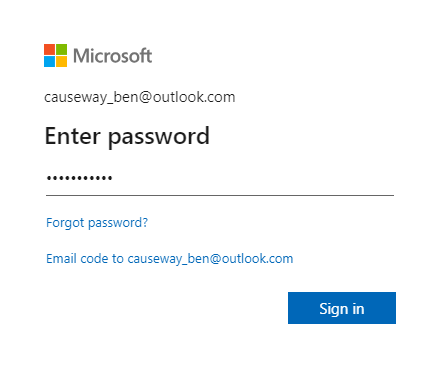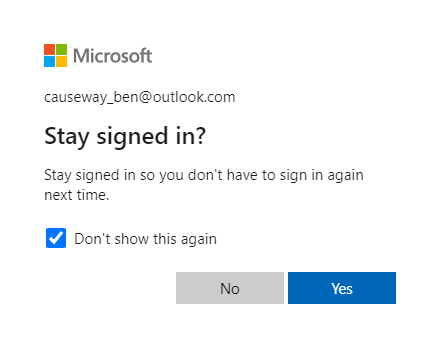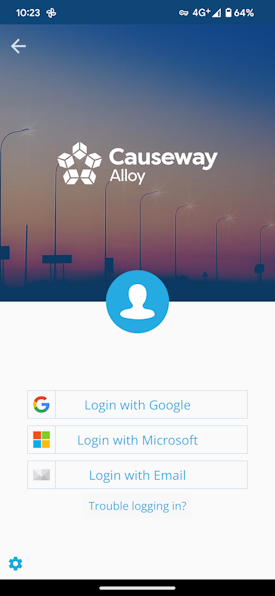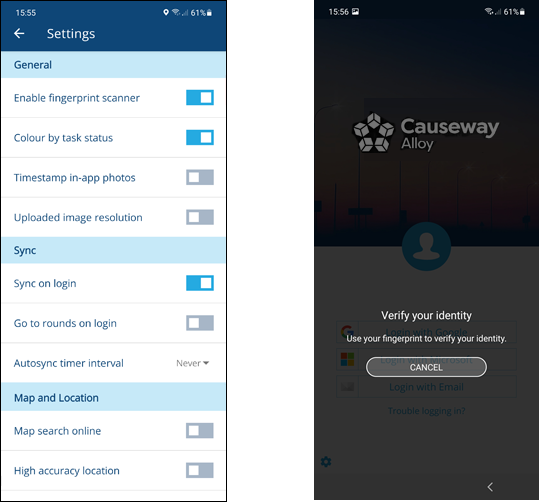Sign in
How to access Asset Management on mobile
To access your company's Asset Management data on a mobile device, first install Alloy Mobile from the App Store (iPhones/iPads) or the Google Play Store (Android devices). When you launch Alloy Mobile, you can sign in with your CausewayOne account or a legacy Alloy account.
If you're a new user, your IT Department can invite you to join the company on CausewayOne. When you receive the invitation email, open the link inside to verify your email address. Follow the on-screen instructions to set up your account and set a password.
Select server
Multiple sign-in servers are available. This is set automatically, so most users will never need to change it! However, if you're having trouble signing in, select in the bottom-left corner and select the correct server for your situation.
A warning message will state that all data related to the current workspace will be lost. Therefore, ensure your current data has been synchronised before changing servers.
Sign in with CausewayOne
To access your company data in Alloy Mobile:
-
Launch the app. Enter your email address and select Next.
-
The CausewayOne sign-in page will appear. Enter your email address and select Sign in.
-
If your company uses a Single Sign-On (SSO) service, you may be signed in automatically or asked for your SSO password. Otherwise, you will see one of the following:
Password field
Enter your CausewayOne account password and select Sign in. If you don't know your password, select Forgot your password? to verify your email address and set a new password.
We need to verify your email address
This is the first time you've used your CausewayOne account. You may have been invited to join a company, or your existing Alloy account was migrated to CausewayOne. Select Send verification code and follow the on-screen instructions to set a new account password.
-
When you're signed in, your mobile workspace will appear. If you belong to multiple customer projects, choose one to work with.
Log in to Alloy
If your Alloy account hasn't been migrated to CausewayOne yet, you can still log in to Alloy Mobile:
-
Launch the app. Enter your email address and select Next.
-
If your Alloy account has been migrated, the CausewayOne sign-in page will appear as above. Otherwise, do one of the following:
Login with Google
If your Google account has the same email address as your Alloy account, you can use it to prove your identity. Select Login with SSO and then Login with Google to display the Google authentication screen.
If your mobile device is currently signed into any Google service, just select your account in the list. Otherwise, enter your Google account details to continue.
Login with Microsoft
If your Microsoft account has the same email address as your Alloy account, you can use it to prove your identity. Select Login with SSO and then Login with Microsoft to display the Microsoft authentication screen.
If your mobile device is currently signed into any Microsoft service, you won't need to re-enter your account details.
- Enter your Microsoft email address and select Next.
- Enter your Microsoft password and select Sign in.
- If prompted to stay signed in, you can select Yes to skip the authentication screen next time (not recommended for shared devices).
- If prompted, please grant permission for Android_native (your device) to view your email address, so you can be signed in.
Login with Email
Enter your Alloy account password and select Login. If you don't know your password, select Trouble logging in? to verify your email address and set a new password.
-
When you're signed in, your mobile workspace will appear. If you belong to multiple customer projects, choose one to work with.
Fingerprint login
If your mobile device has a fingerprint scanner, you can use it to sign in to Alloy Mobile:
-
Sign in to Alloy Mobile using one of the methods described above.
-
Open the Main menu and choose Settings.
-
Turn on the Enable fingerprint scanner setting.
Whenever you launch Alloy Mobile, a fingerprint prompt will now appear. Use it to sign in without entering your account details again.
Reset your password
To change the password of your CausewayOne or Alloy account, select Forgot your password? or Trouble signing in? after entering your email address. Follow the on-screen instructions to verify your email address to reset your password.